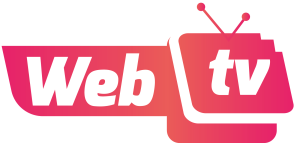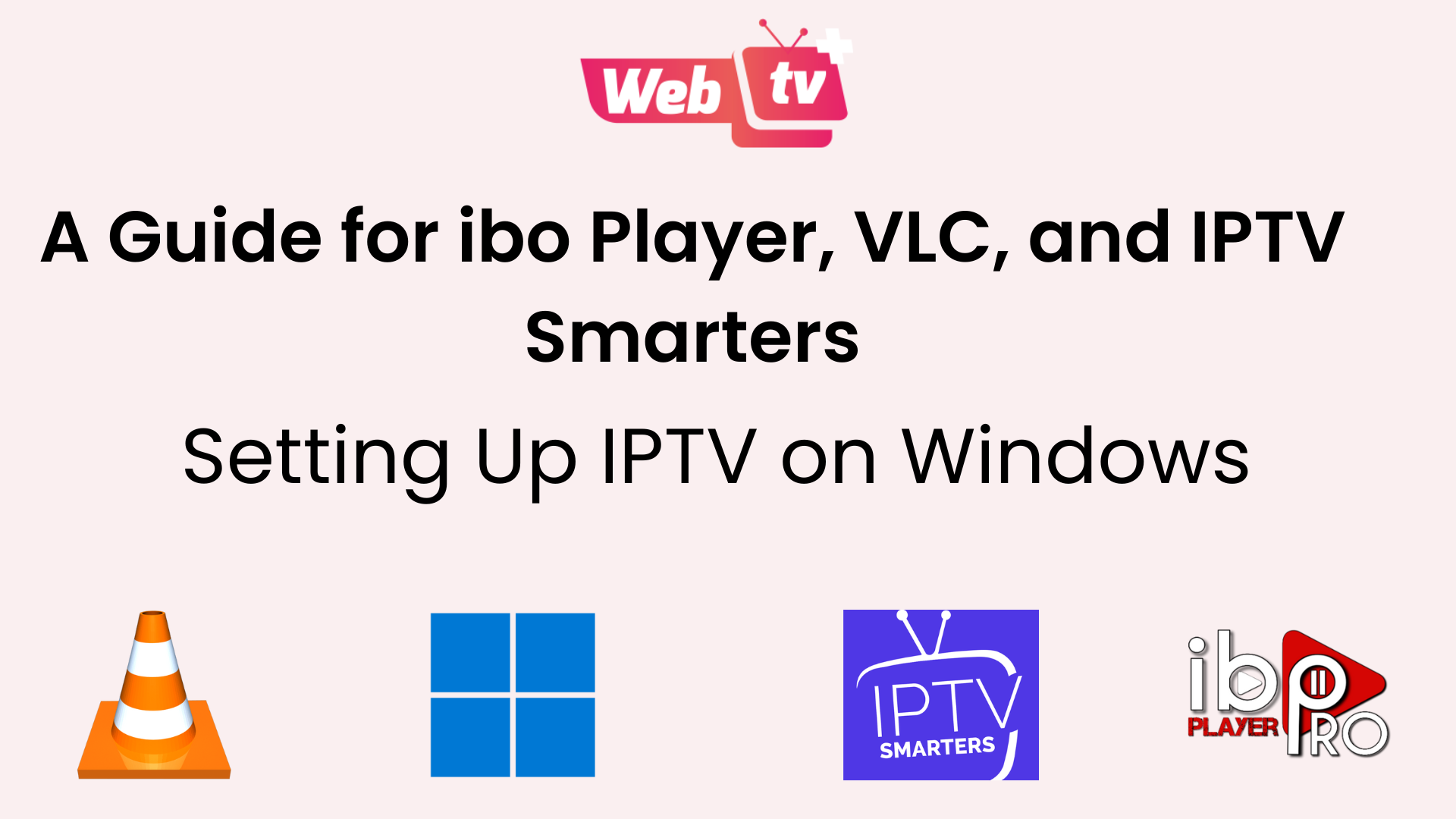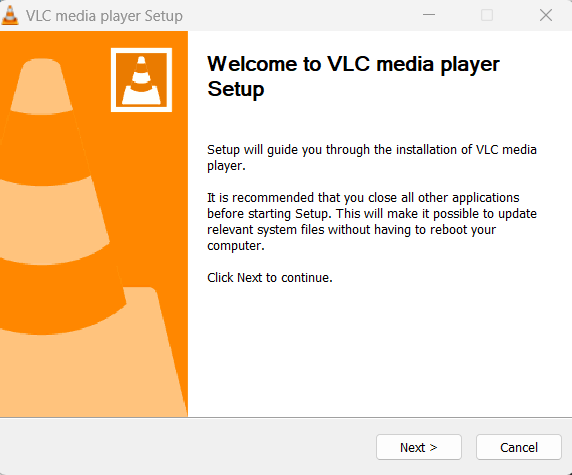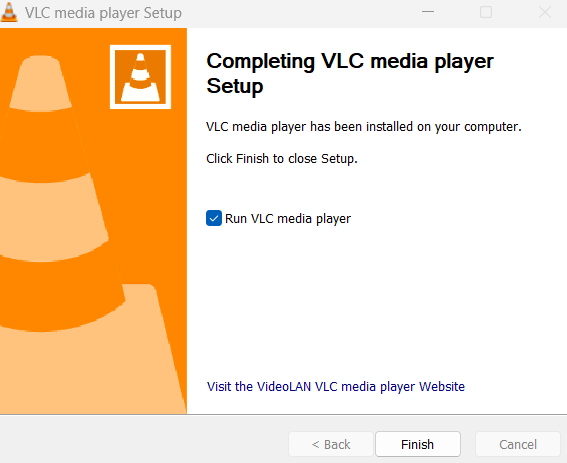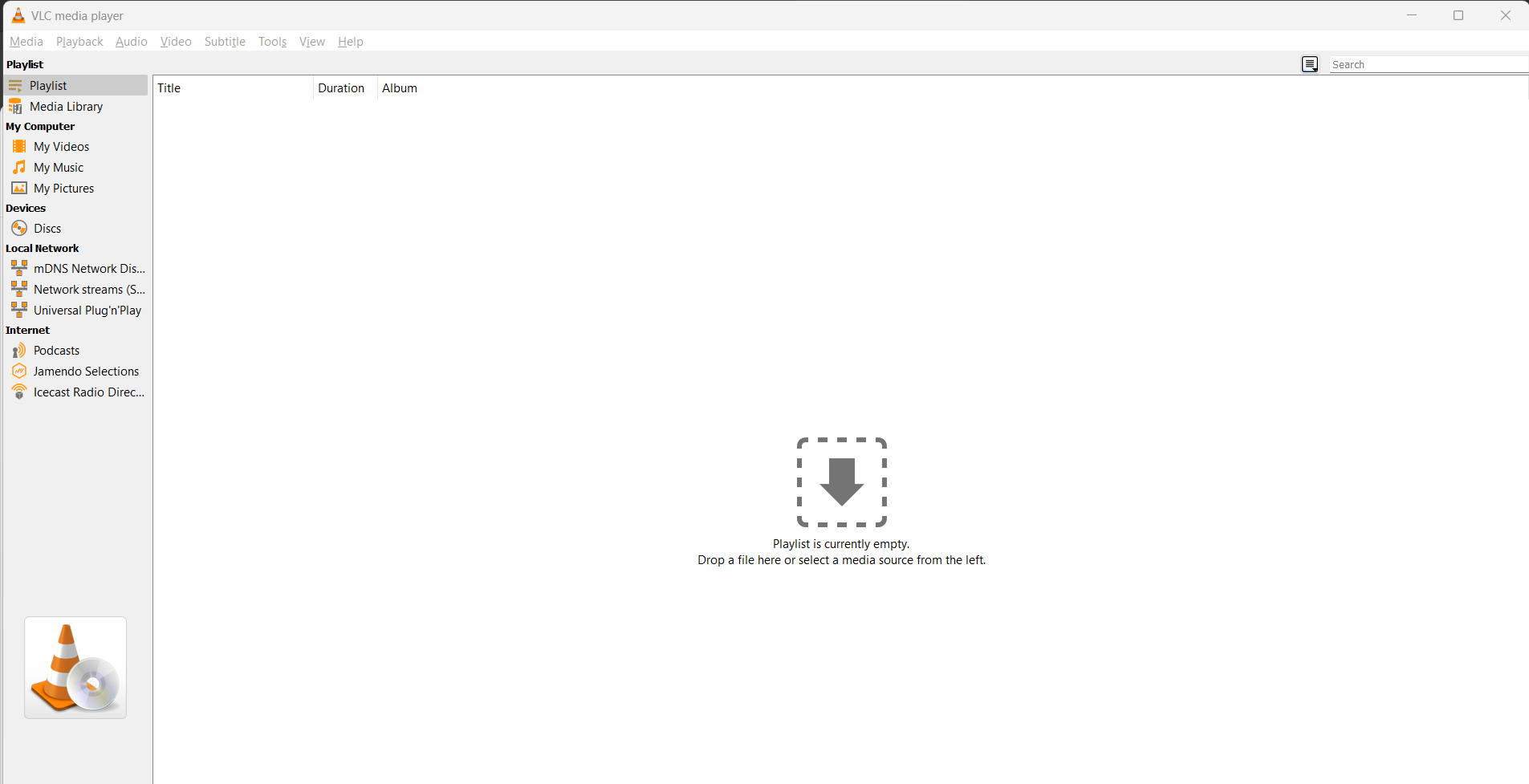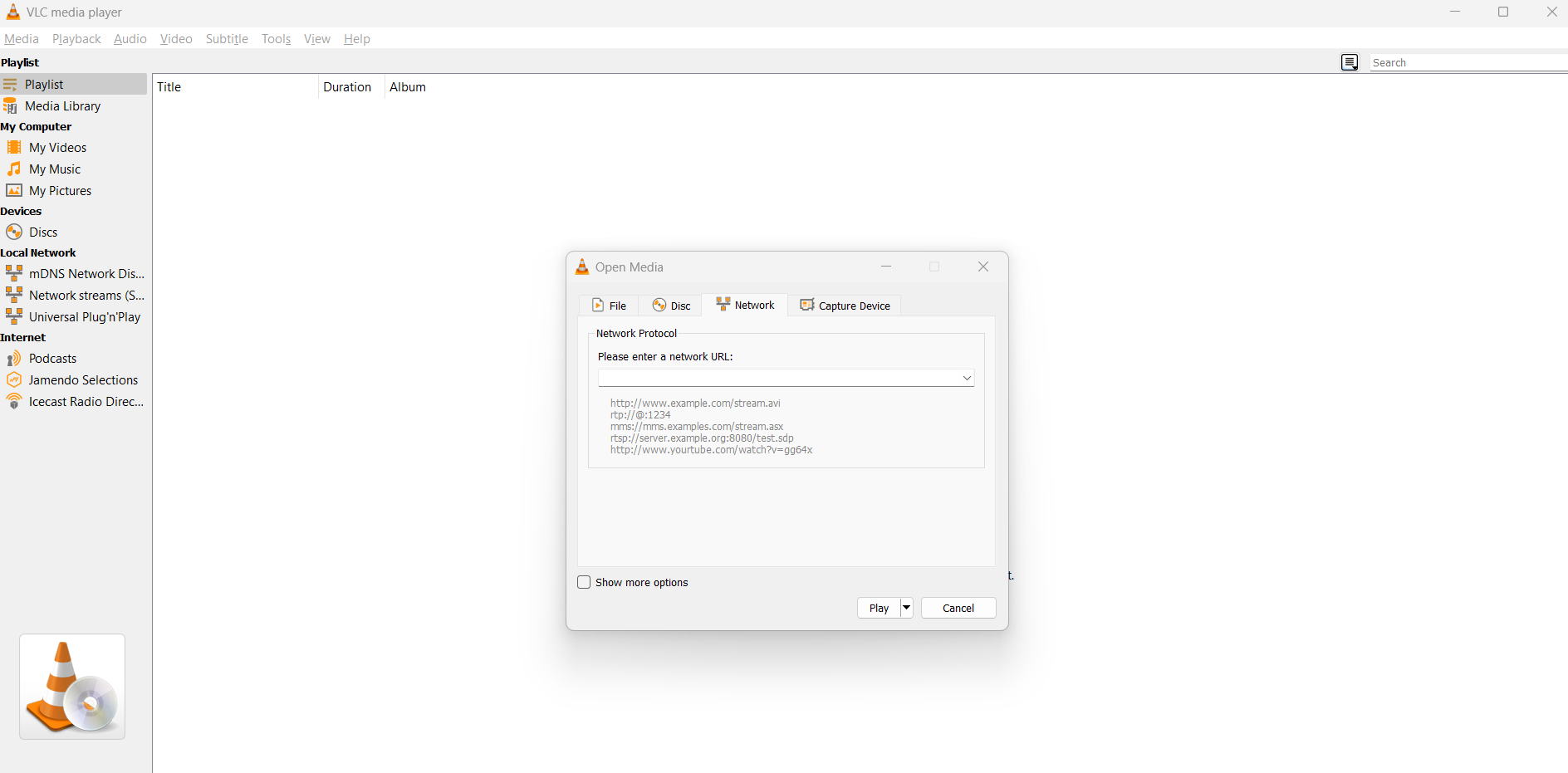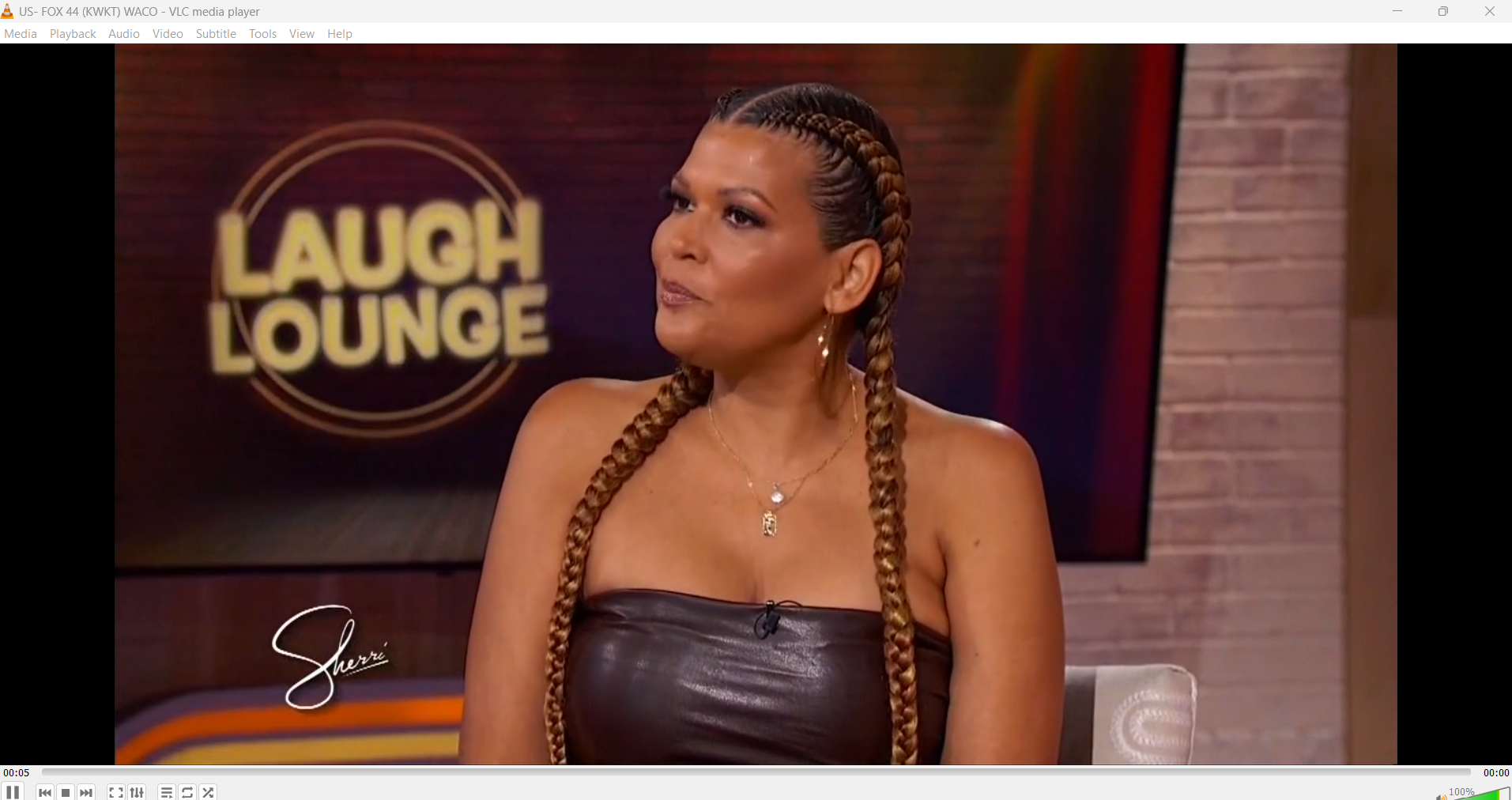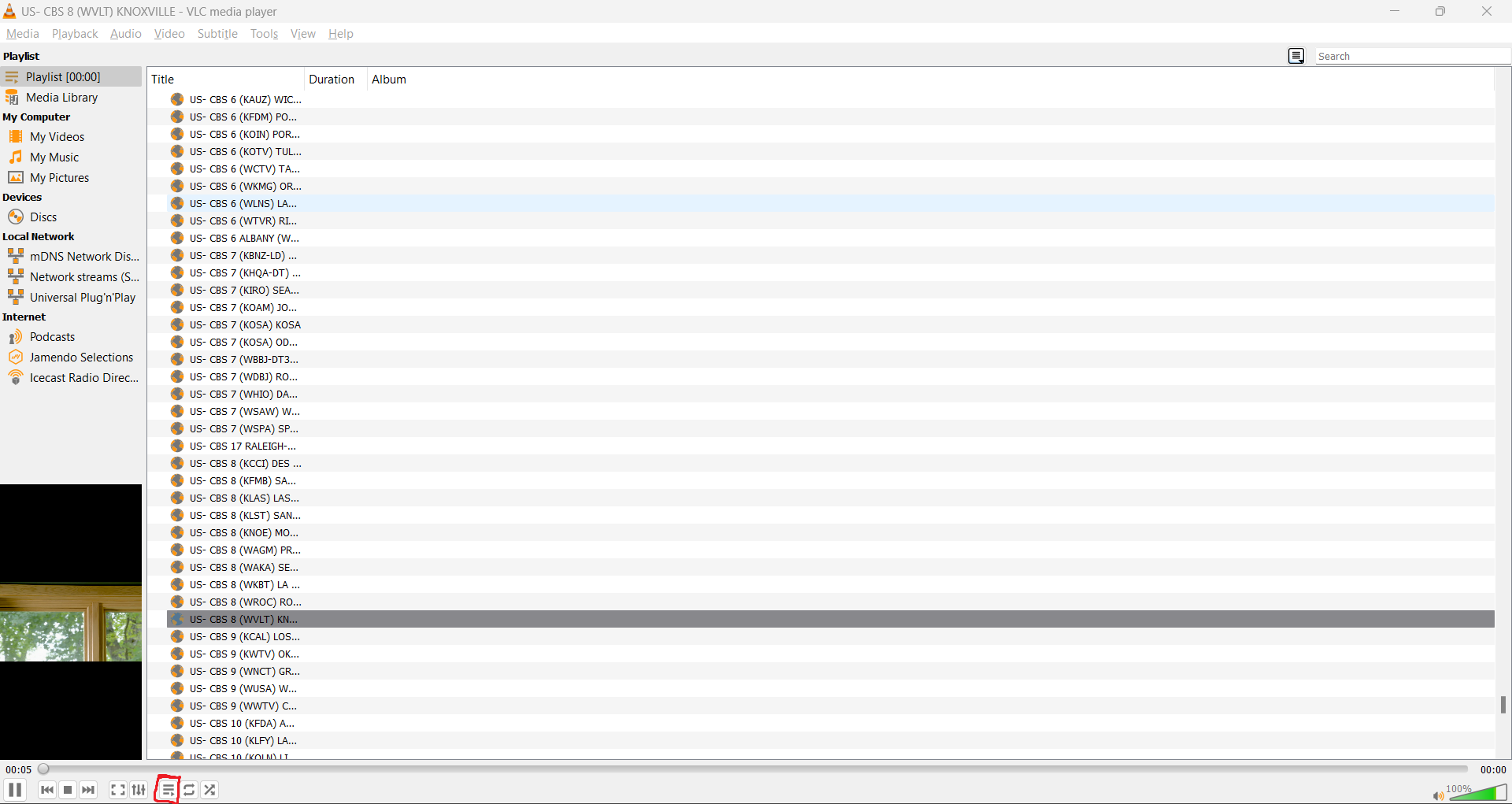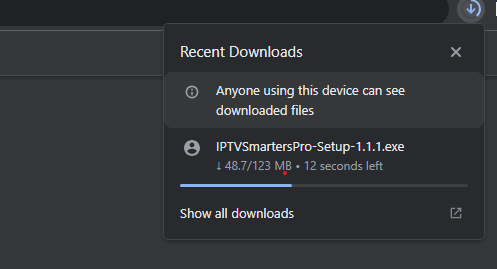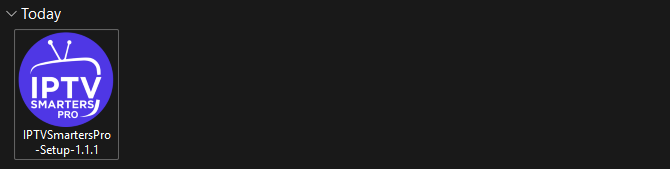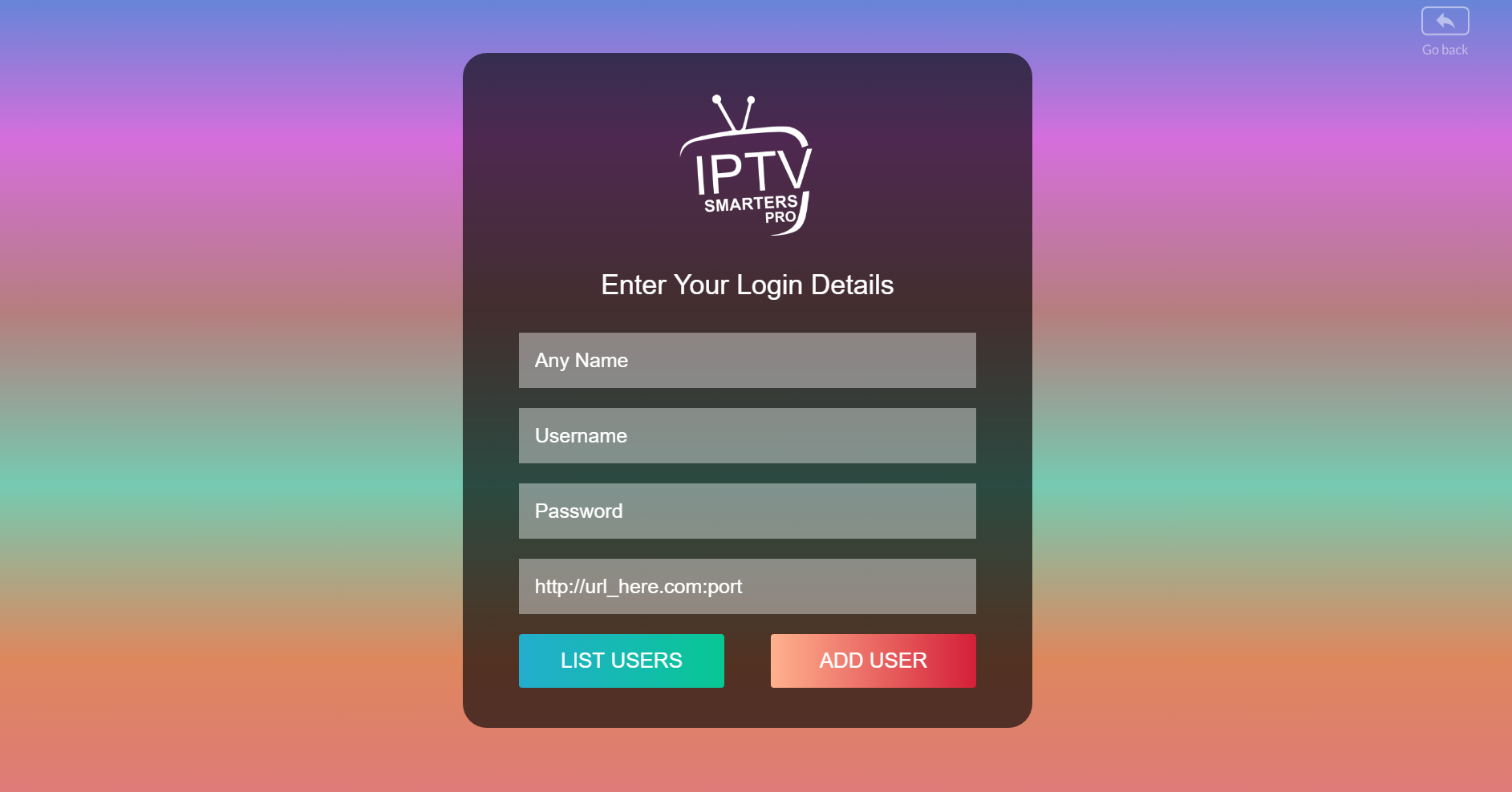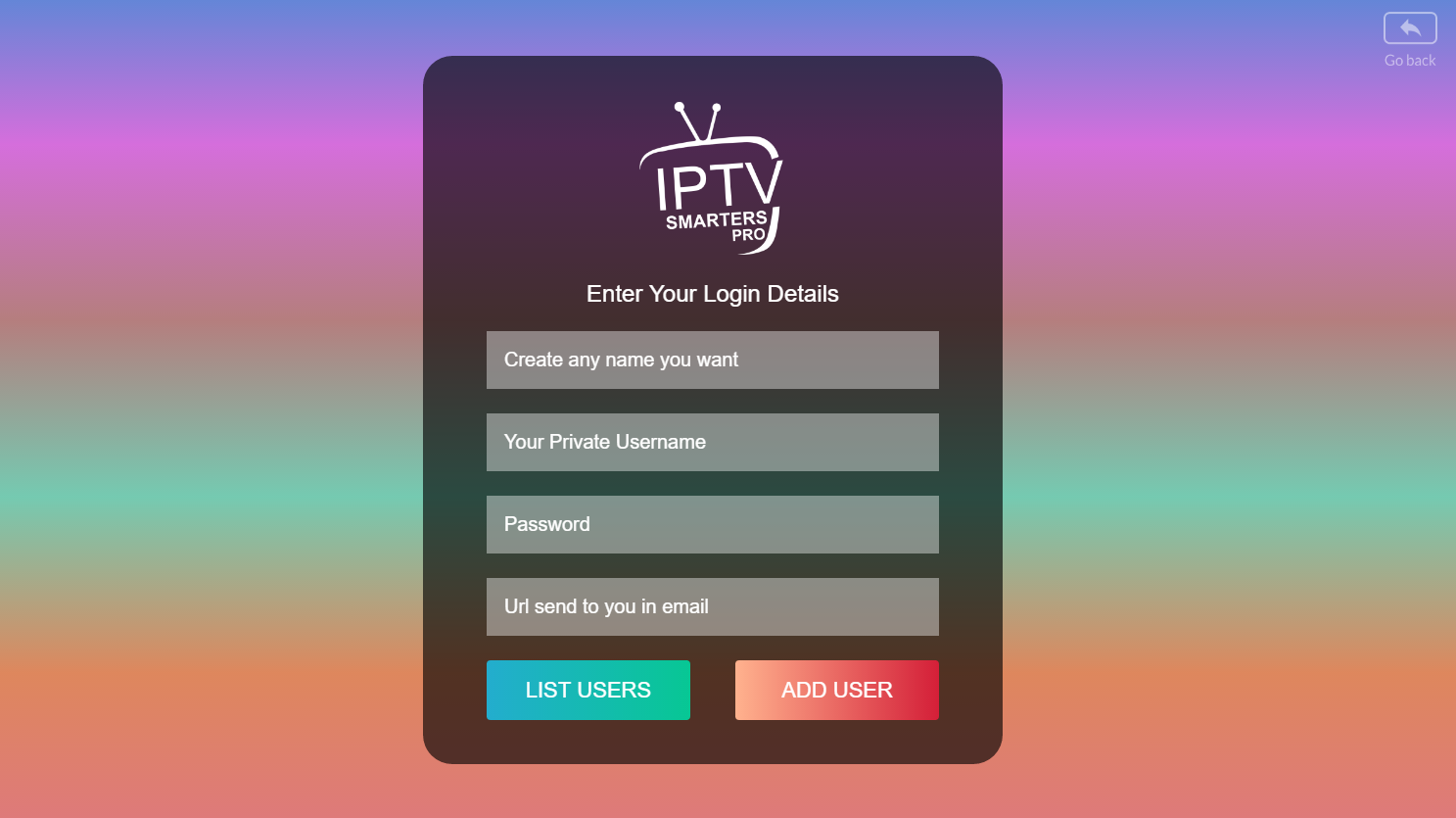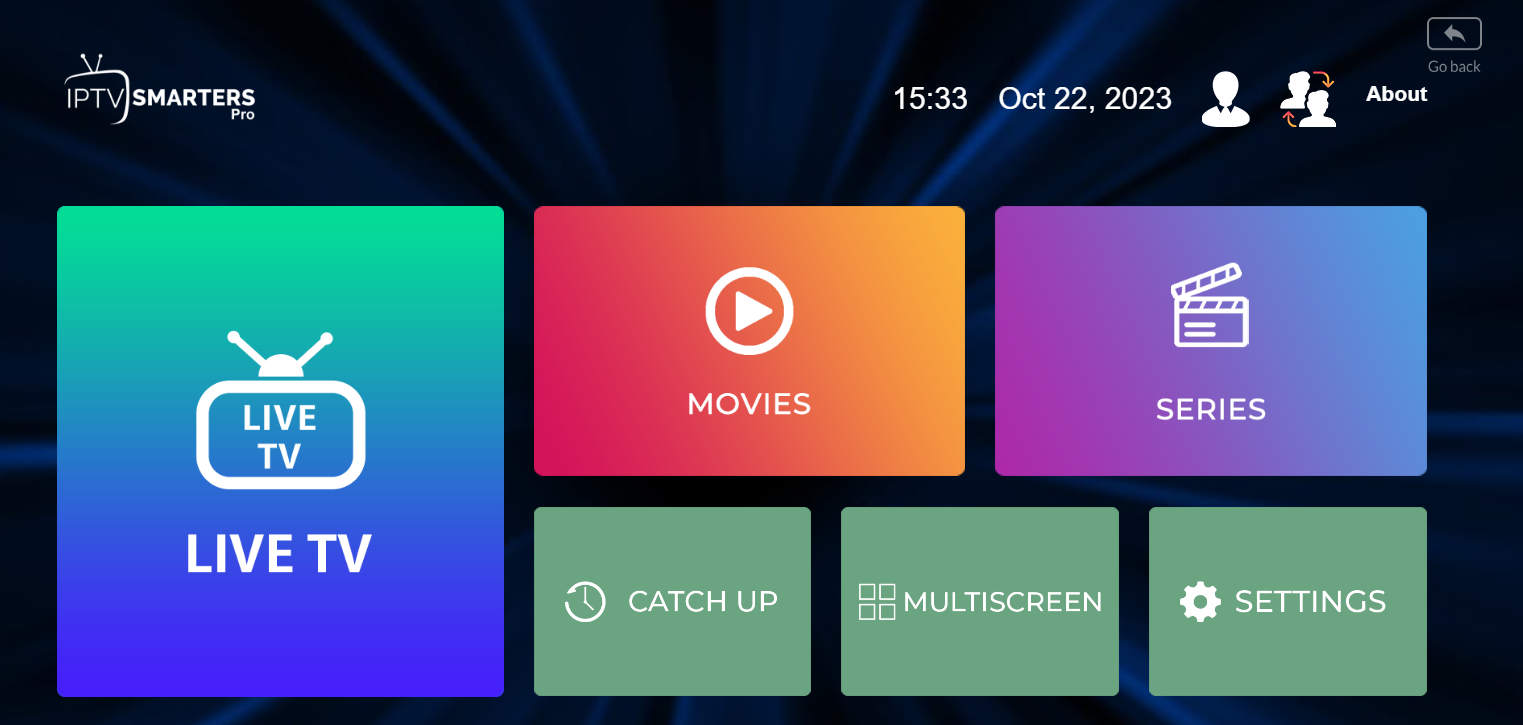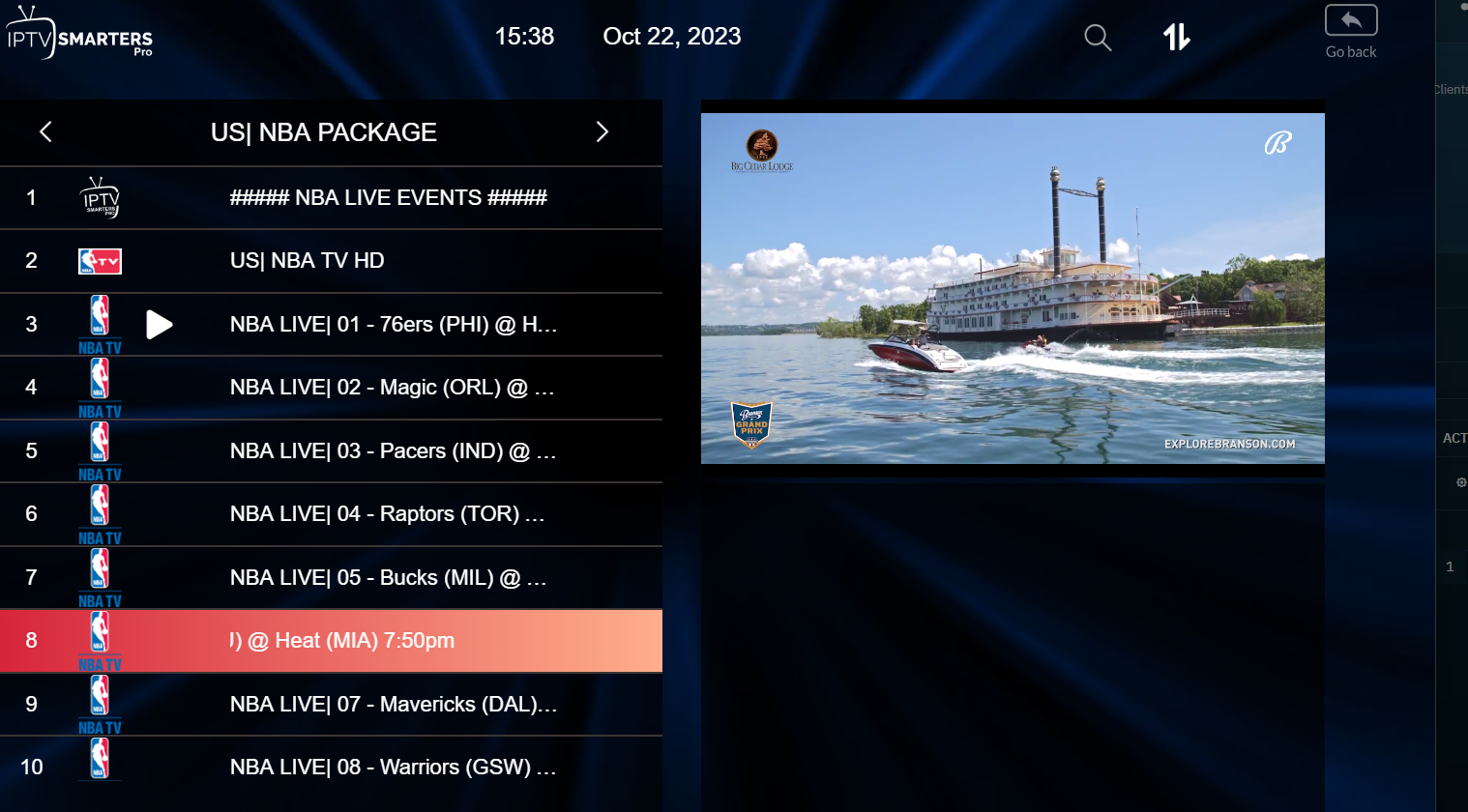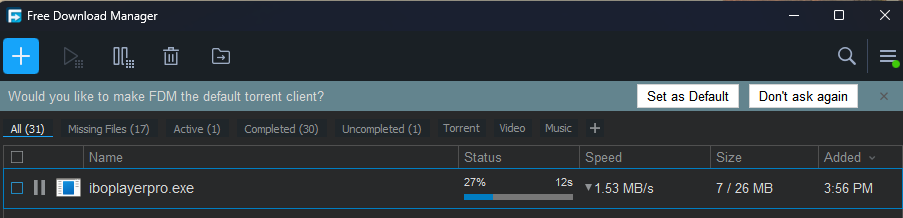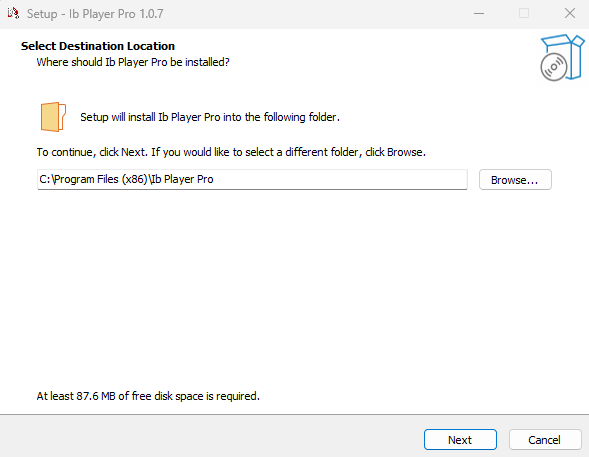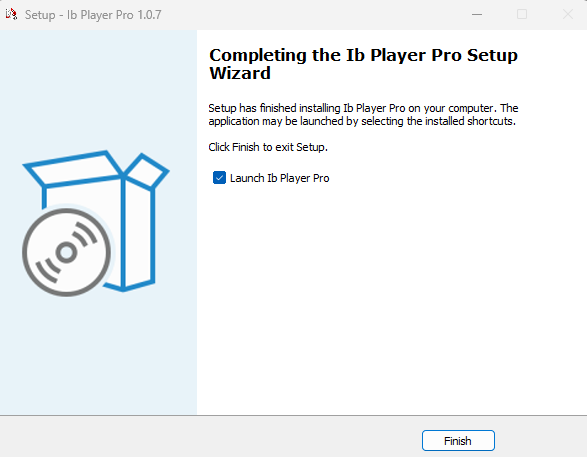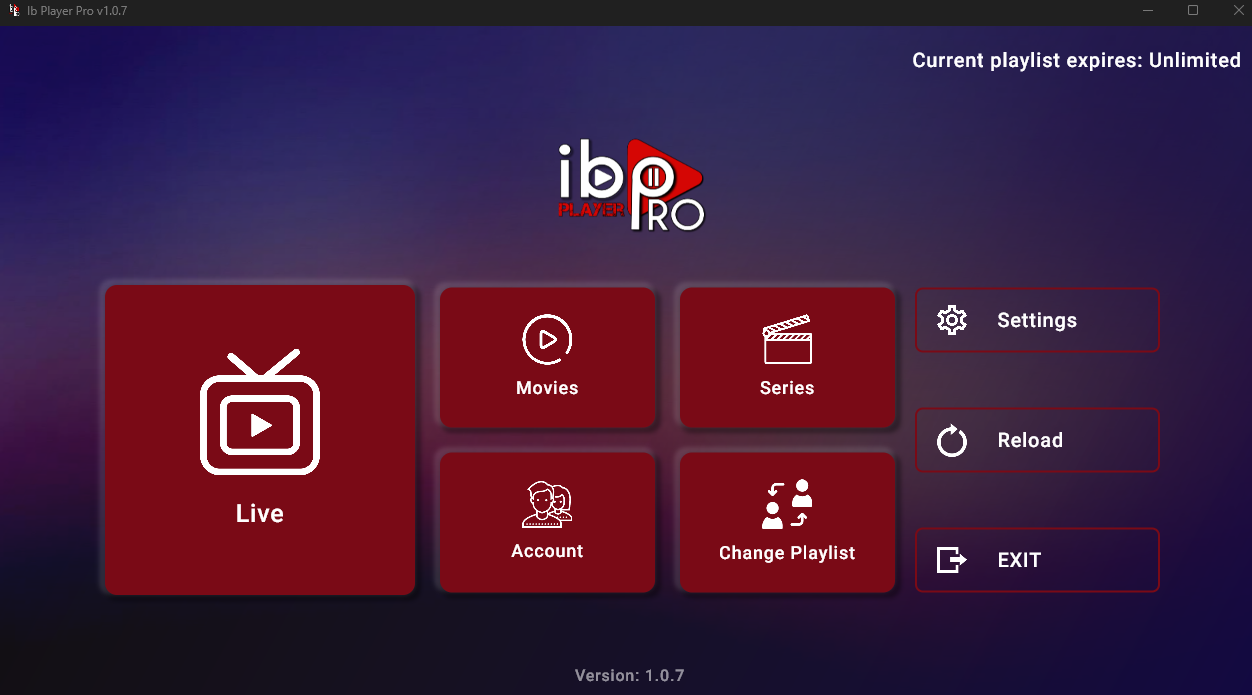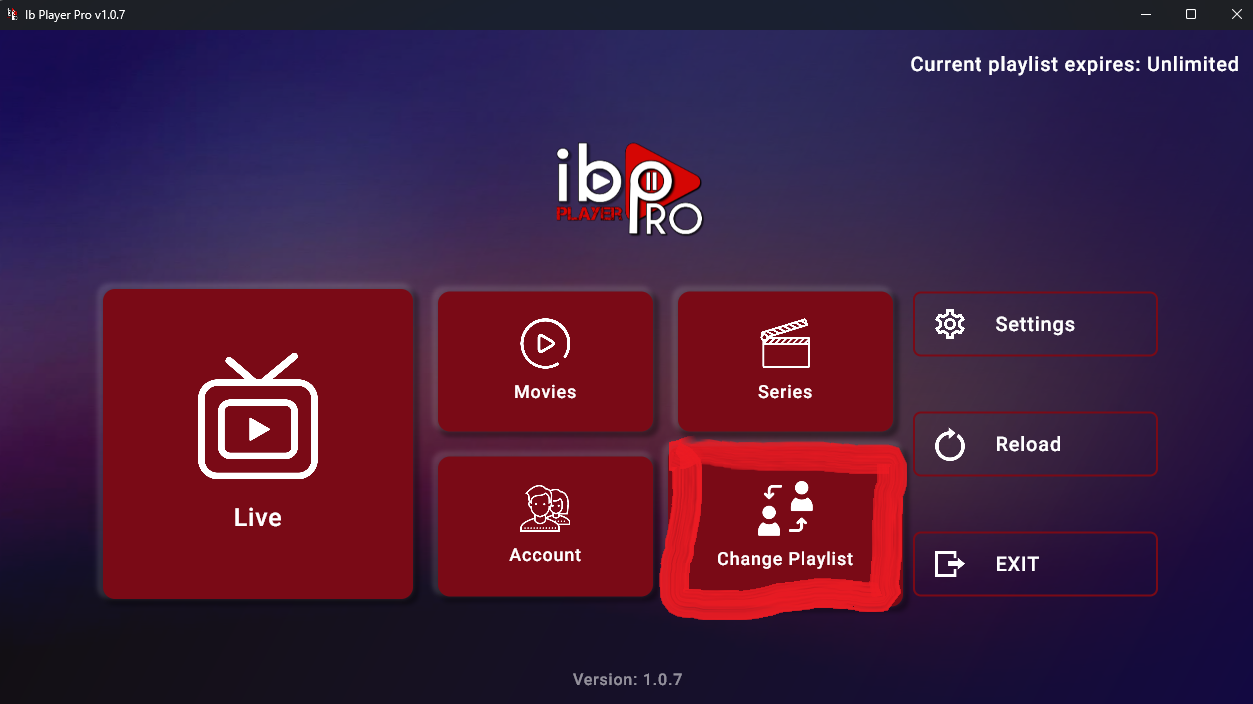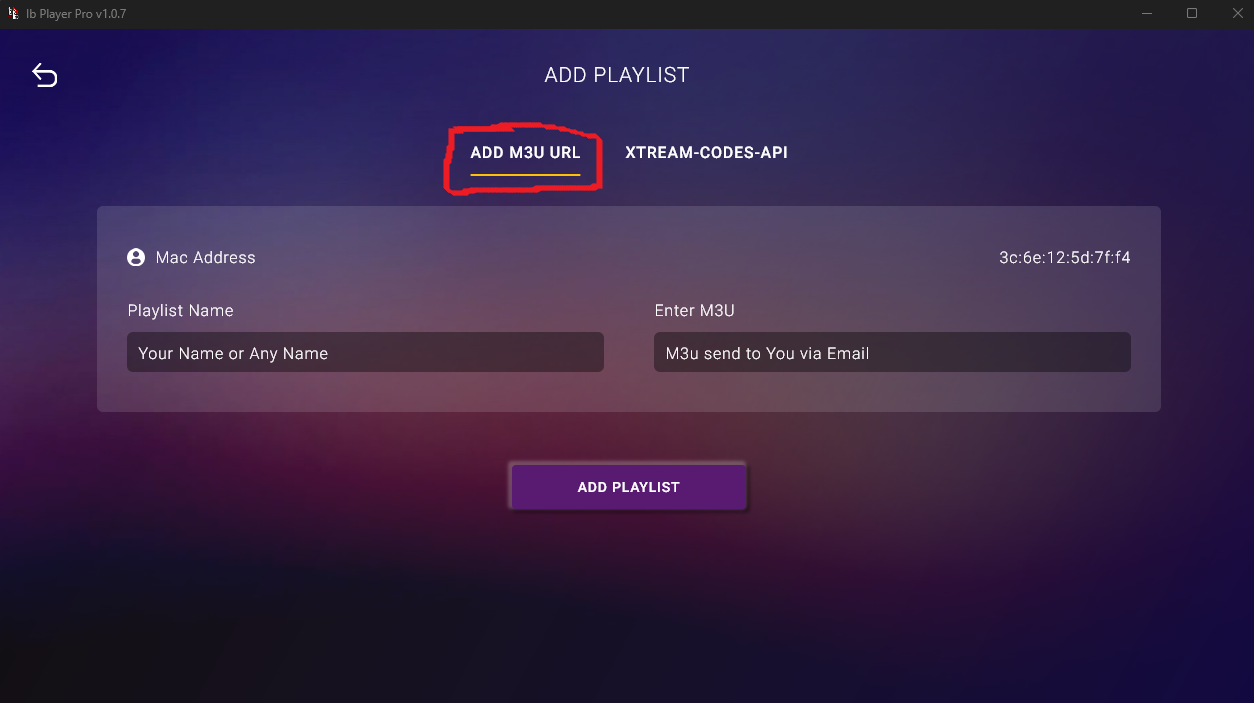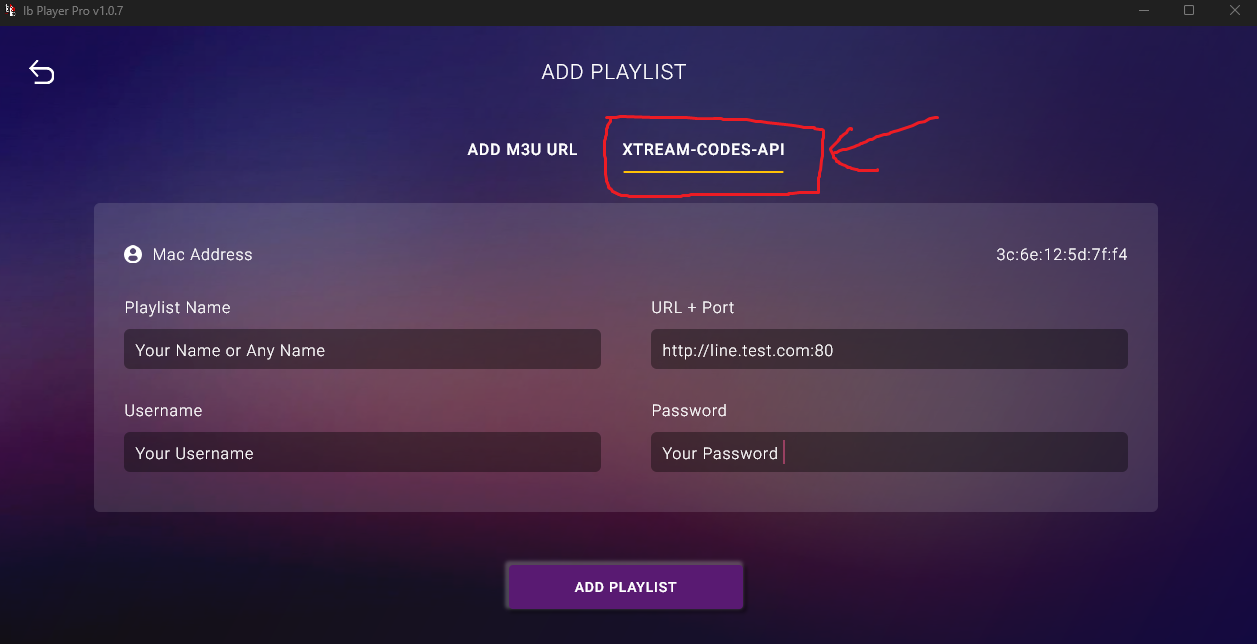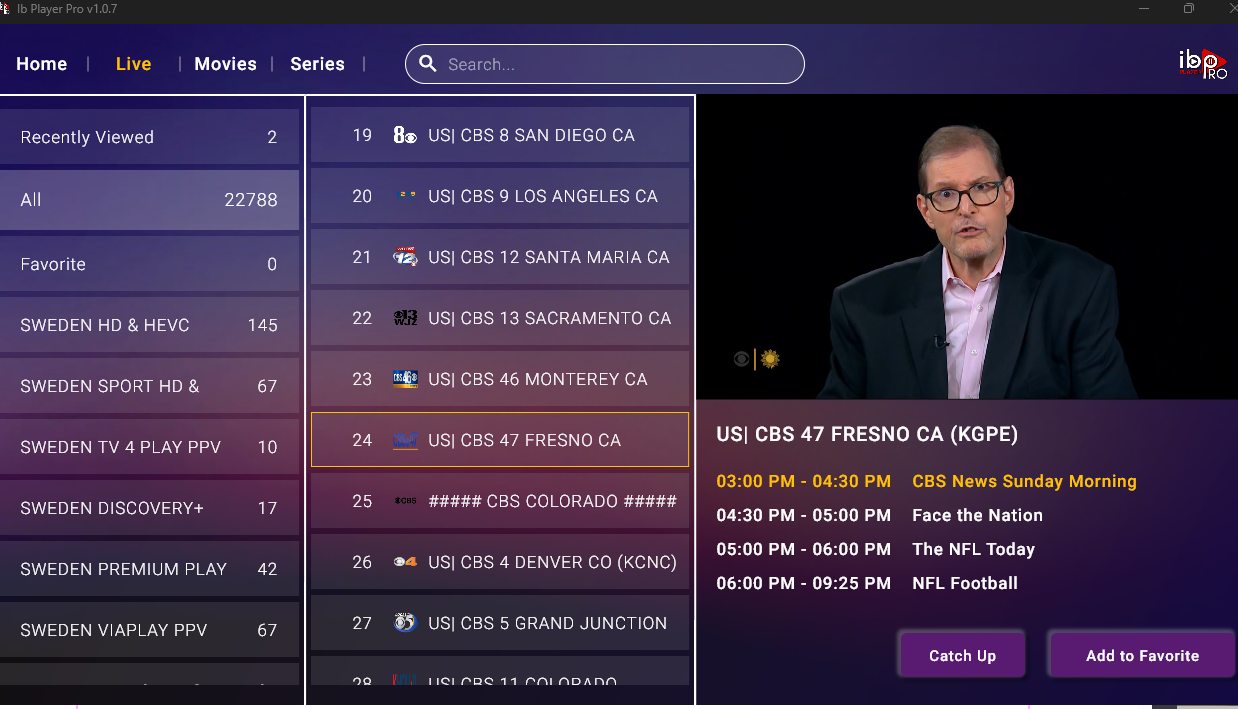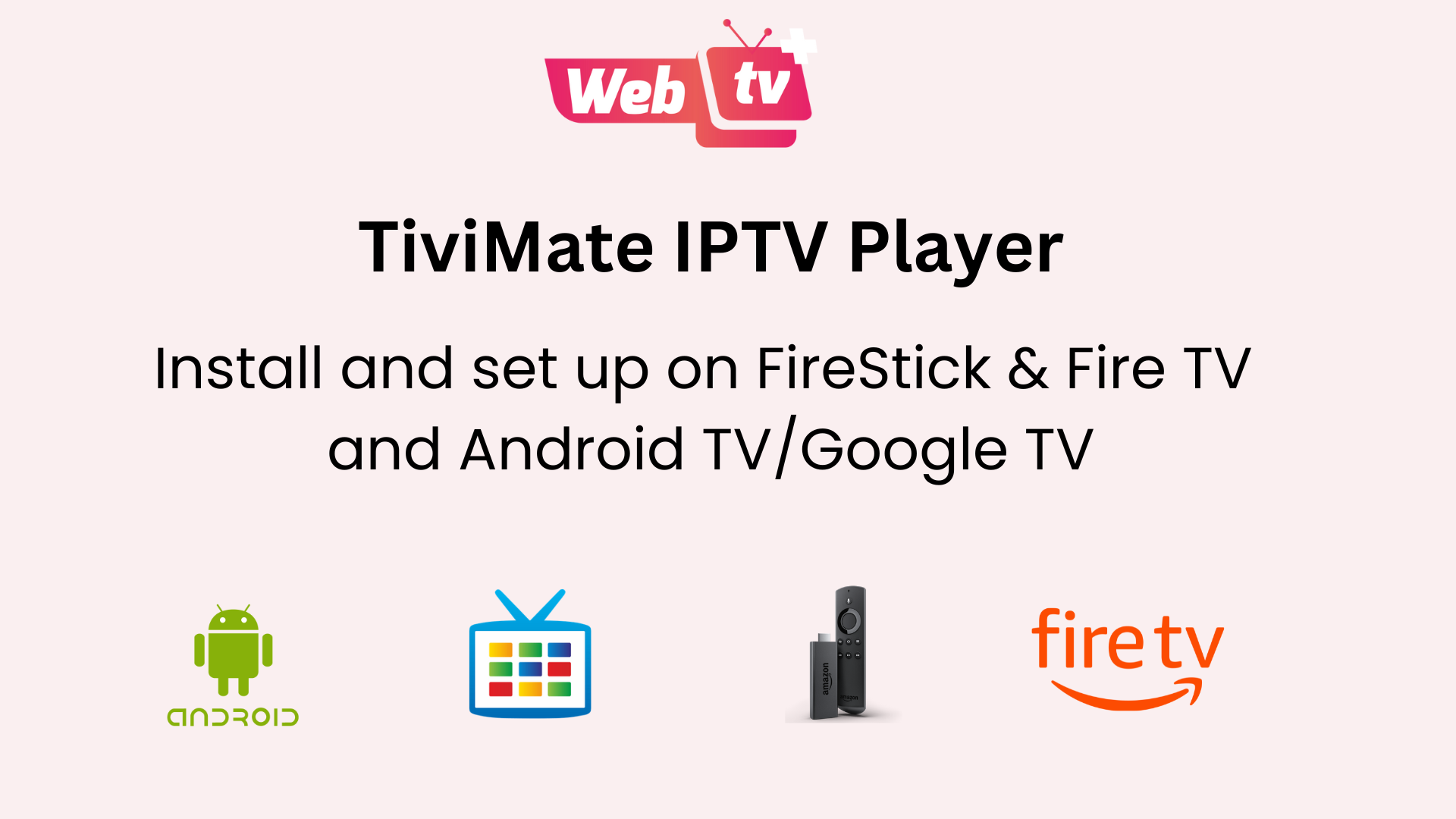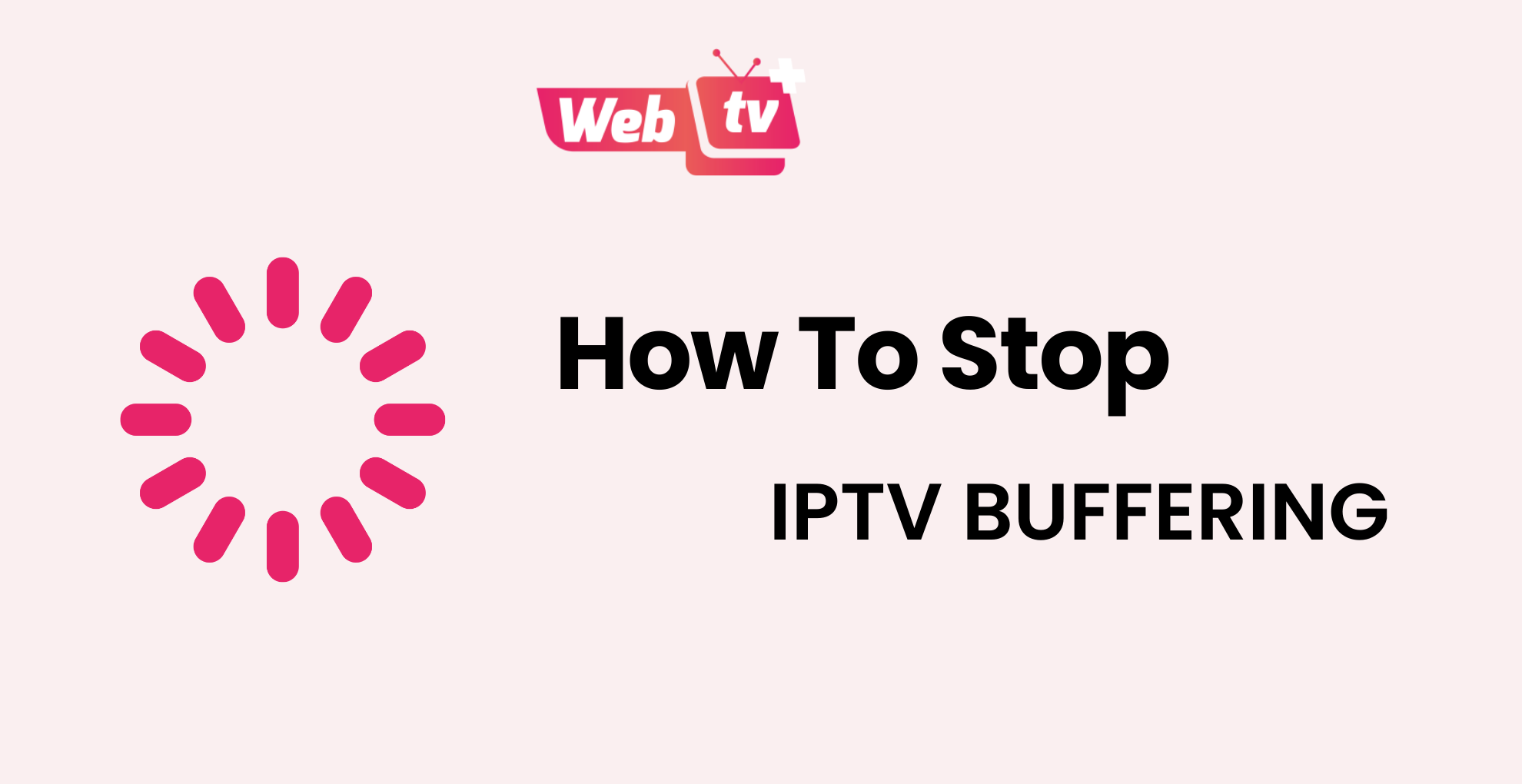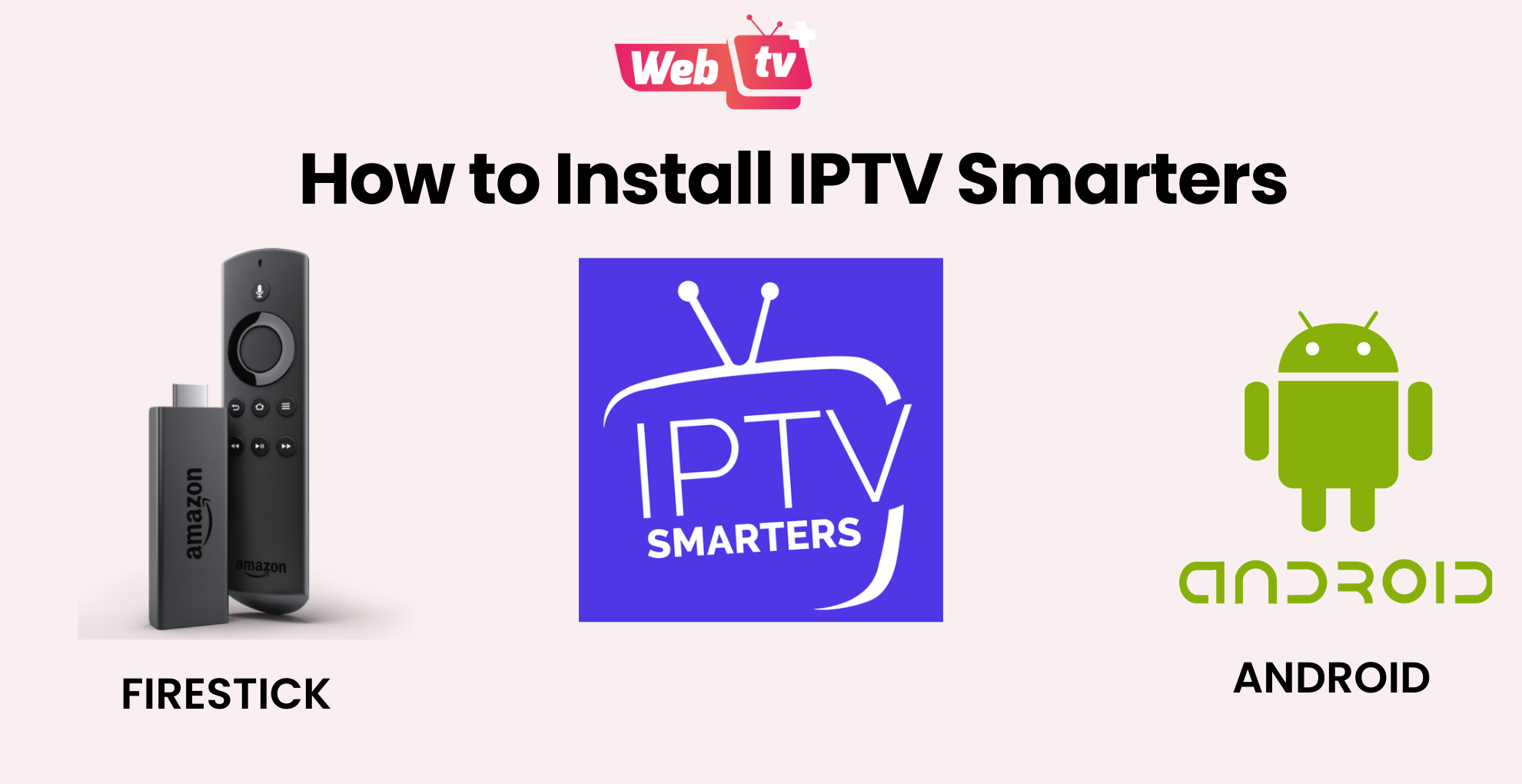VLC is the most popular choice for streaming IPTV channels! It’s not just a video player but a trusted companion that can seamlessly play every type of content you like. It was created by the geniuses of VideoLAN, the VideoLAN initiative, VLC shines as an open-source and free software that is always ready to impress you with its flexibility. No matter what operating system you’re running, VLC is there to make your streaming experience easy and enjoyable!
Install VLC Media Player
If you haven’t already installed VLC, you can download it from the official website: VLC Official Download
Follow the installation instructions and open VLC media player after installation :
Step-by-Step Guide on How to Use VLC Player
1. After your download finishes, give the file a double-click to kick-start the installation process!
2. Just follow the guide on the screen, clicking “Next” along the way, and you’ll have it installed in no time! 🧙♂️💻
3. Launch VLC media player.
4. Click the Media button at the top left corner, then look for and select Open Network Stream. 🌐🔍
5. Enter the M3U link that you received in your email from Webtv Plus. For the purpose of this guide, we’ll use a test example. 📧🔗
6. VLC will start playing the first channel listed in your M3U playlist. 📺🎬
Click on “Toggle Playlist.” This action will display the comprehensive list of channels offered by your IPTV provider. Feel free to double-click any channel from the list to start enjoying the content! 📺🖱️
I truly hope you’ve experienced how simple it is to setup IPTV using VLC. VLC media player. It’s not necessary to download expensive apps or players as you’re likely to already have VLC running on your computer.
Install VLC Media Player
In this tutorial, I’ll give you complete instructions for configuring WebTV Plus service within the IPTV Smarters applications on Windows, . If you’d like to install and run IPTV Smarters Pro on a Windows computer, here’s an instruction on how to install it. follow the steps :
Comprehensive Guide to Using IPTV Smarters Pro on Windows
1. Click Here to Download the IPTV Smarters Pro App for Windows
2. Click on the .exe file to Begin the Installation of IPTV Smarters Pro
3. After the installation is complete, open the app, where you’ll be prompted to Enter Your Login Details.
4. Input the account details sent to you via Email and then click on Add User..
5. You can now access your content for live streaming and more using IPTV Smarters Pro. Enjoy!
6. Once clicking on Live TV, you can just access any channel you like, and it will start streaming on your TV as you can see in the screenshot below.
That’s all there is to it! With just a few simple clicks, you can now access our extensive library of over 23,000 live TV channels and VODs on your TV. Experience uninterrupted streaming and enjoy our fast, reliable service, surpassing that of other providers.
Enjoy your live Movies Series
If you need instructions on how to install IPTV on Firestick and Android, please Click Here.
Install IBo Player Pro
IBO Player Pro is one of the top video streaming players which allows users to stream online TV on the internet provider they use, or any other source of internet on your Windows devices. It works well on Win 7, 8, 10, 11 version. And is very fast.
The Ultimate User Manual for ibo Player Pro on Windows
1. Click Here to Download the IBo Player Pro App for Windows
2. Click on the .exe file to Begin the Installation of Ibo Player Pro
3. Just follow the guide on the screen, clicking “Next” along the way, and you’ll have it installed in no time!
4. Launch Ibo Player Pro App
Note: After the trial ends, we will activate 1 year for free. No additional payment is required. Just send us your Mac Address and Device Key via WhatsApp or Email
5. Upon sending your MAC address and device key to our address, reload the application to view the newly added playlist.
6. To modify your playlist, navigate to the App Home page, where you will find the option to select “Change Playlist.”
7. Click on Add Playlist
Note: You can add your playlist using one of the two methods explained below.
First: Add your m3u Link, check for info in your email inbox/spam for Subscription Account Login Details
Second : Select tab Xtream-Codes-API and check for info in your email inbox/spam for Subscription Account Login Details
8. Enjoy your live Movies Series
If you need instructions on how to install Ibo Player on Firestick, Android and IOS, please Click Here.
Note: If you still have issues, please take a photo of your Mac address and device key with your phone and send it to our team via EMAIL: support@webtv.plus
WhatsApp: click here direct link