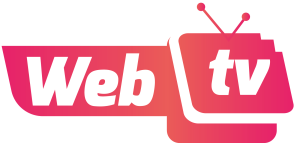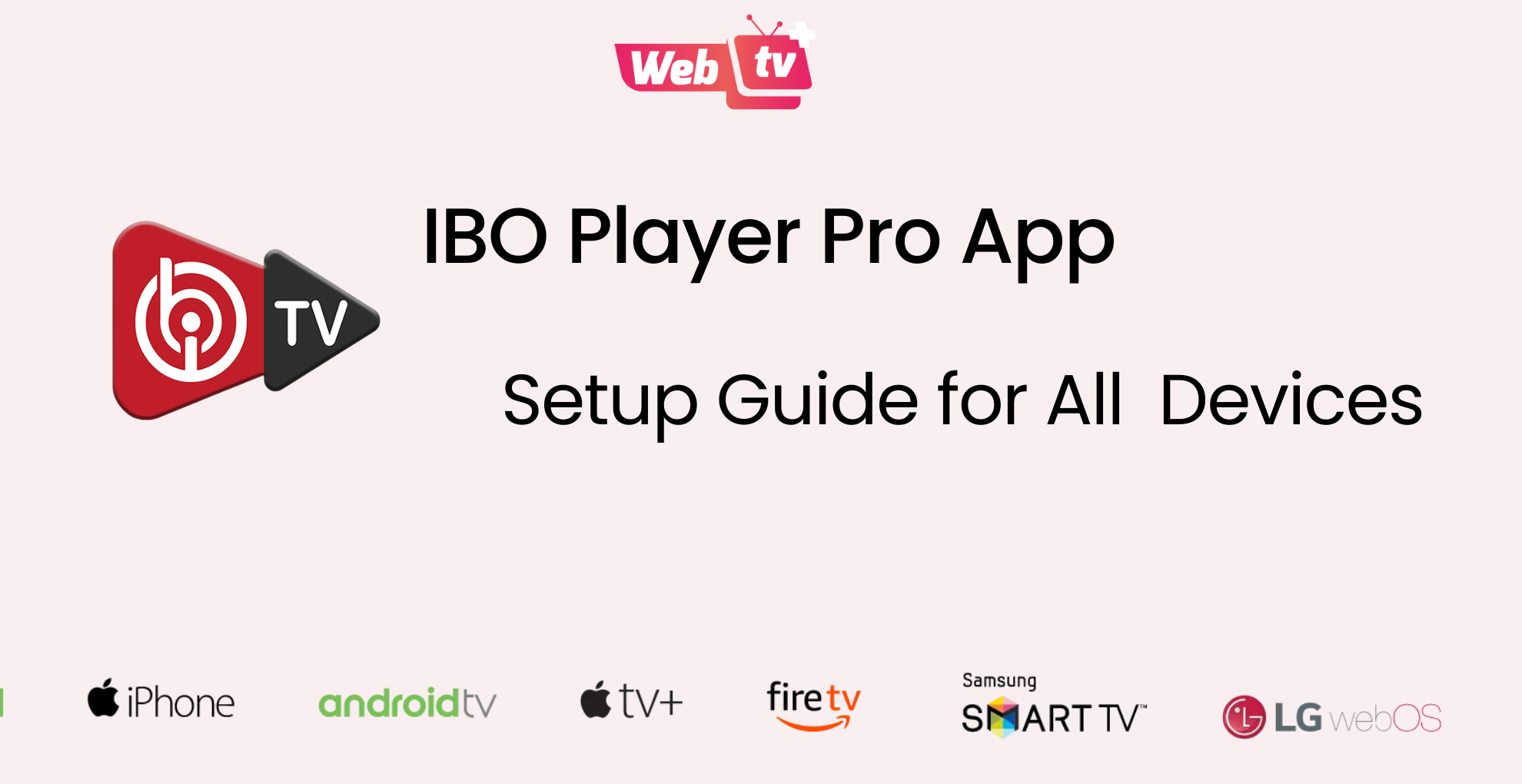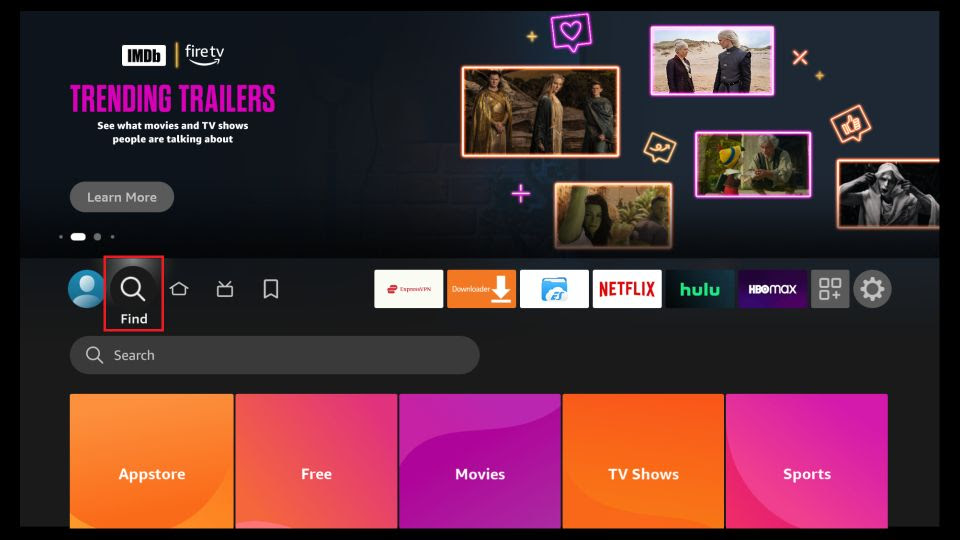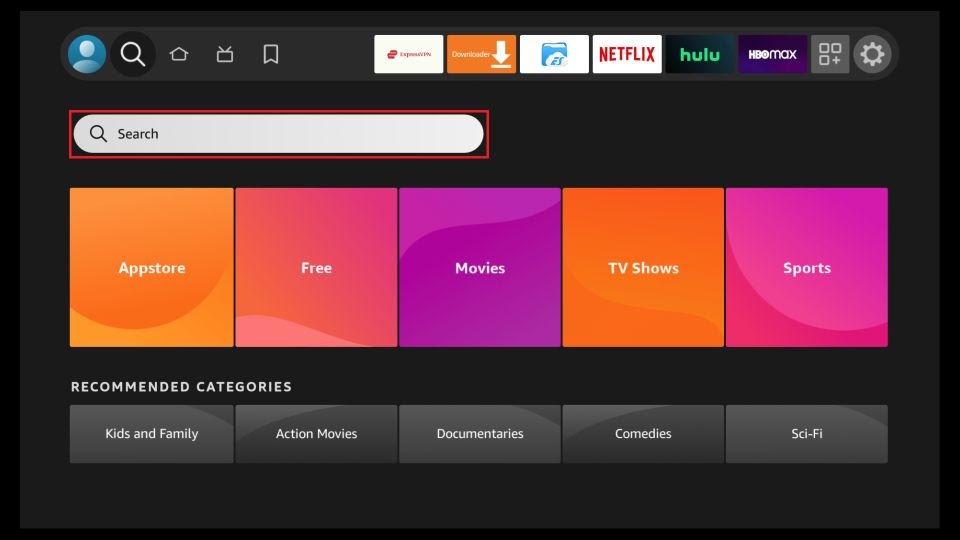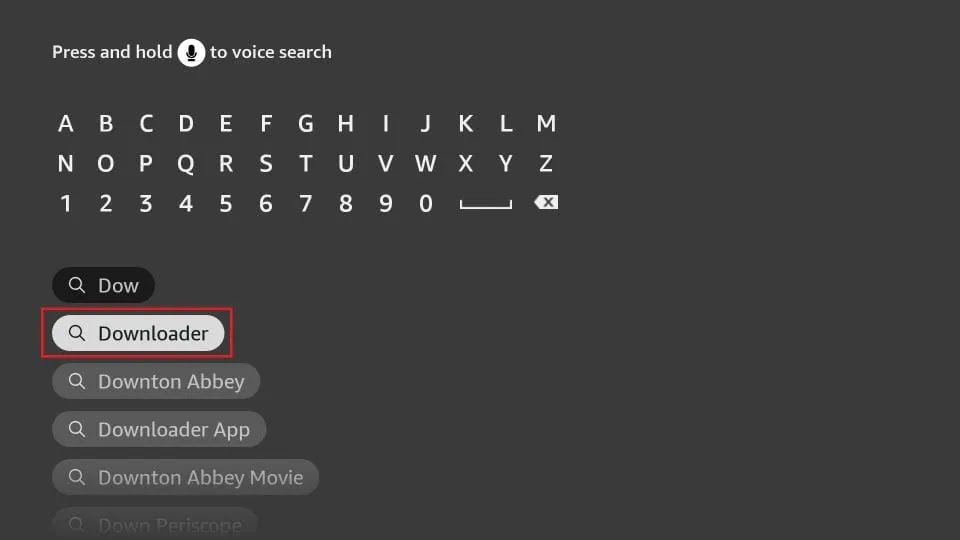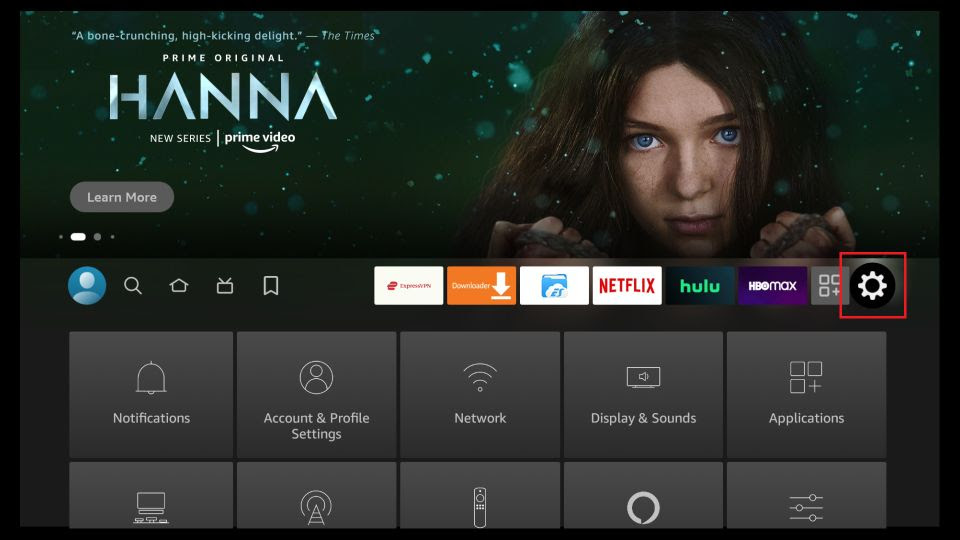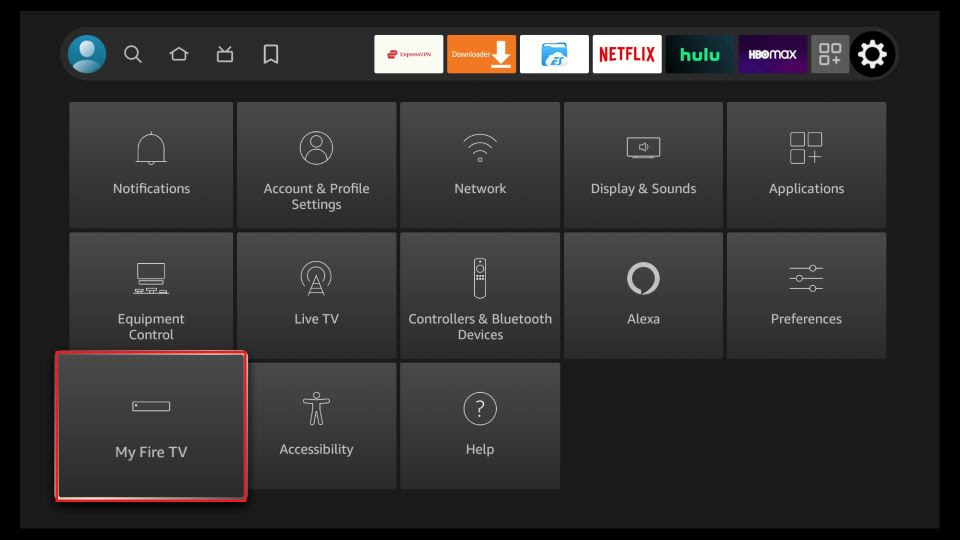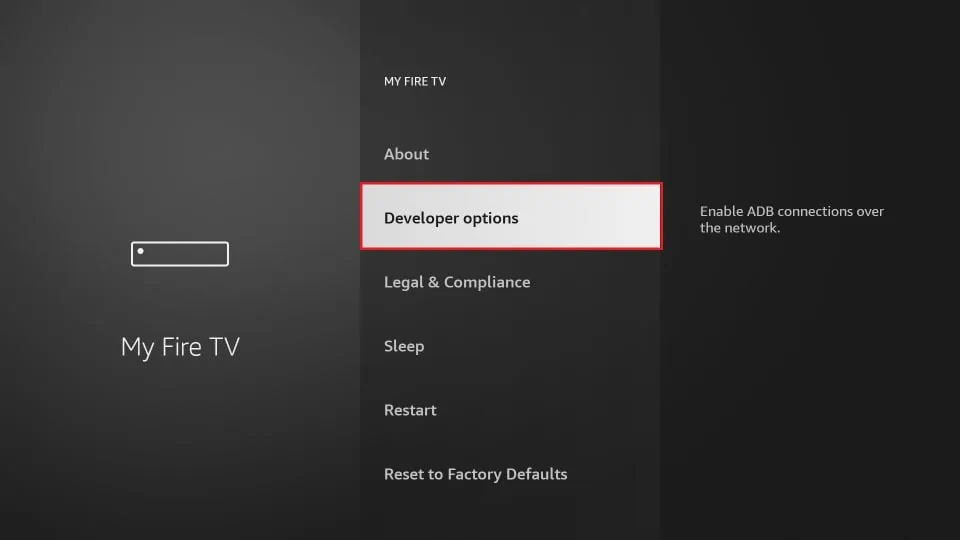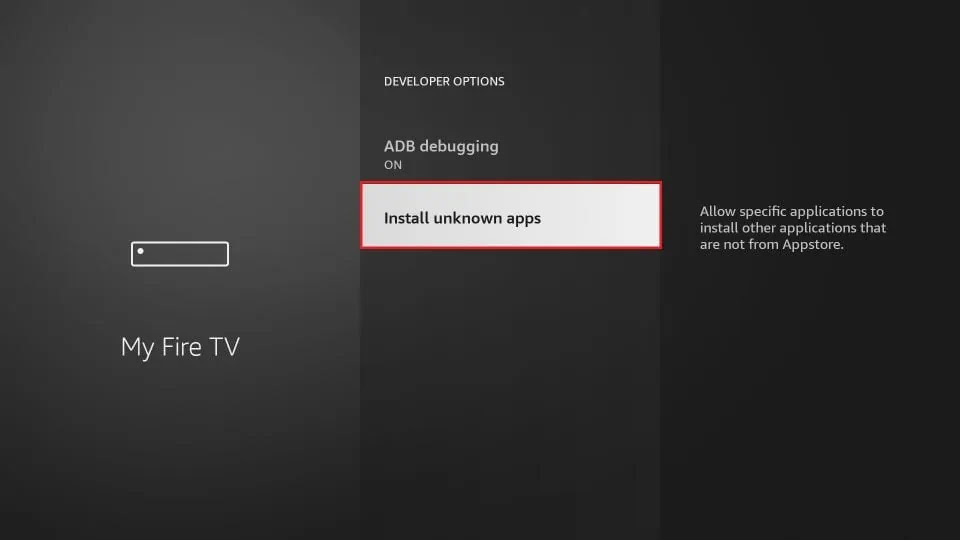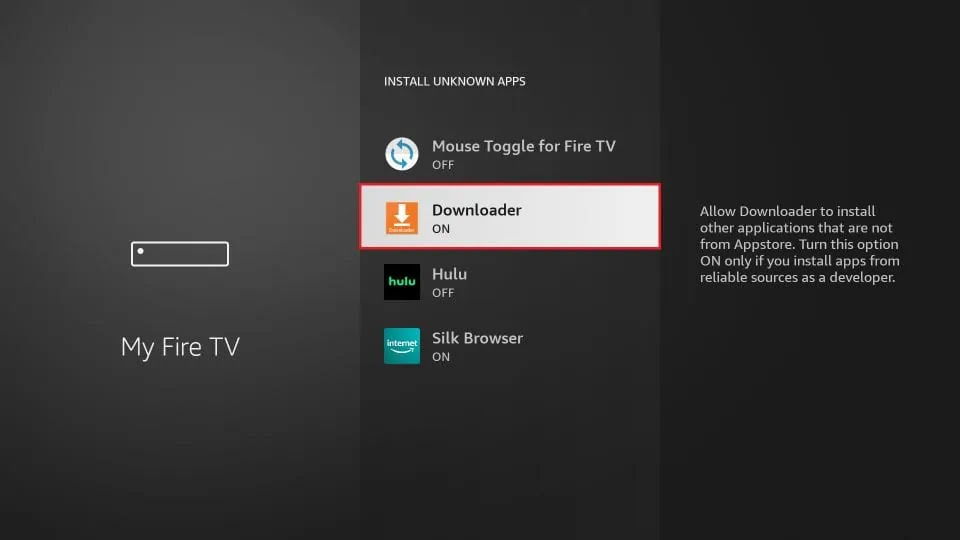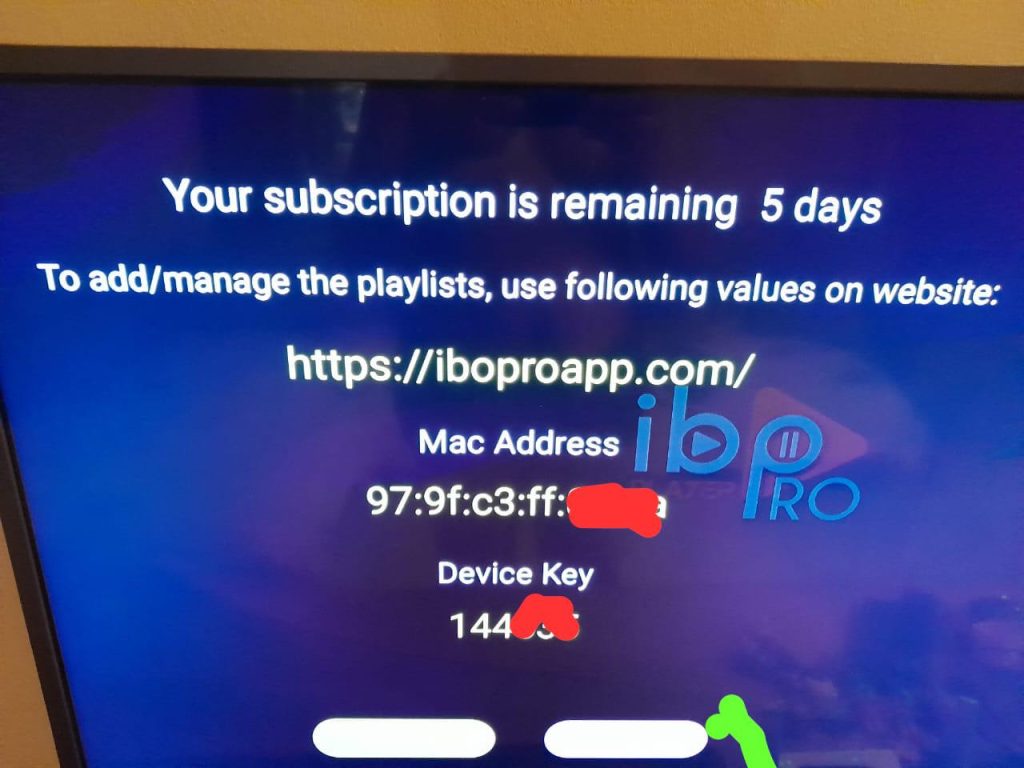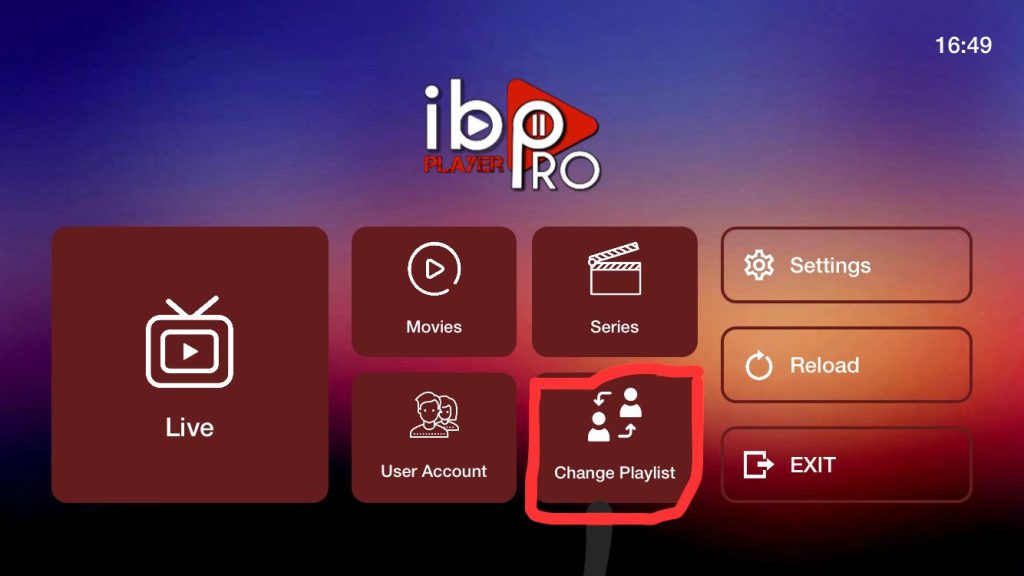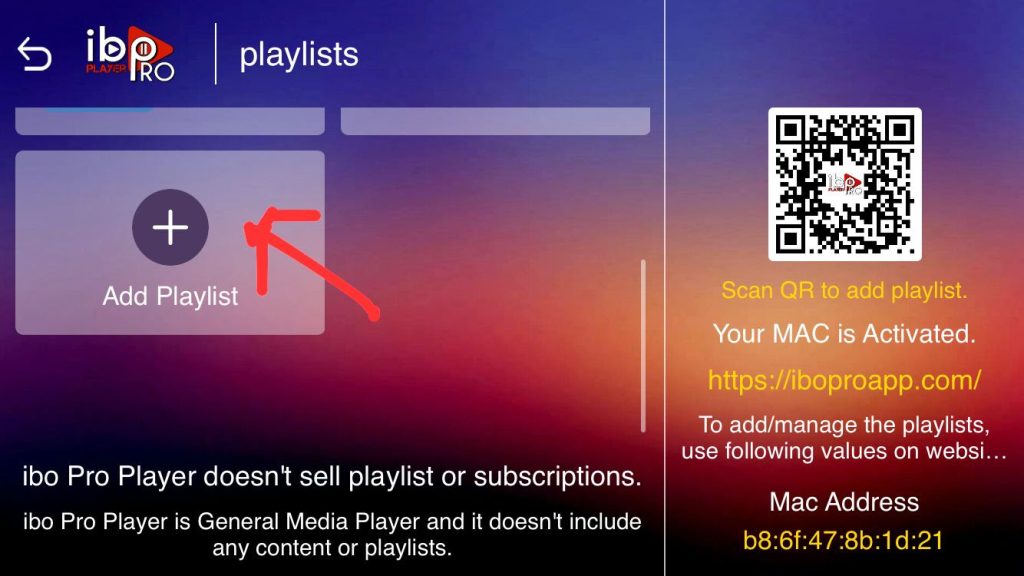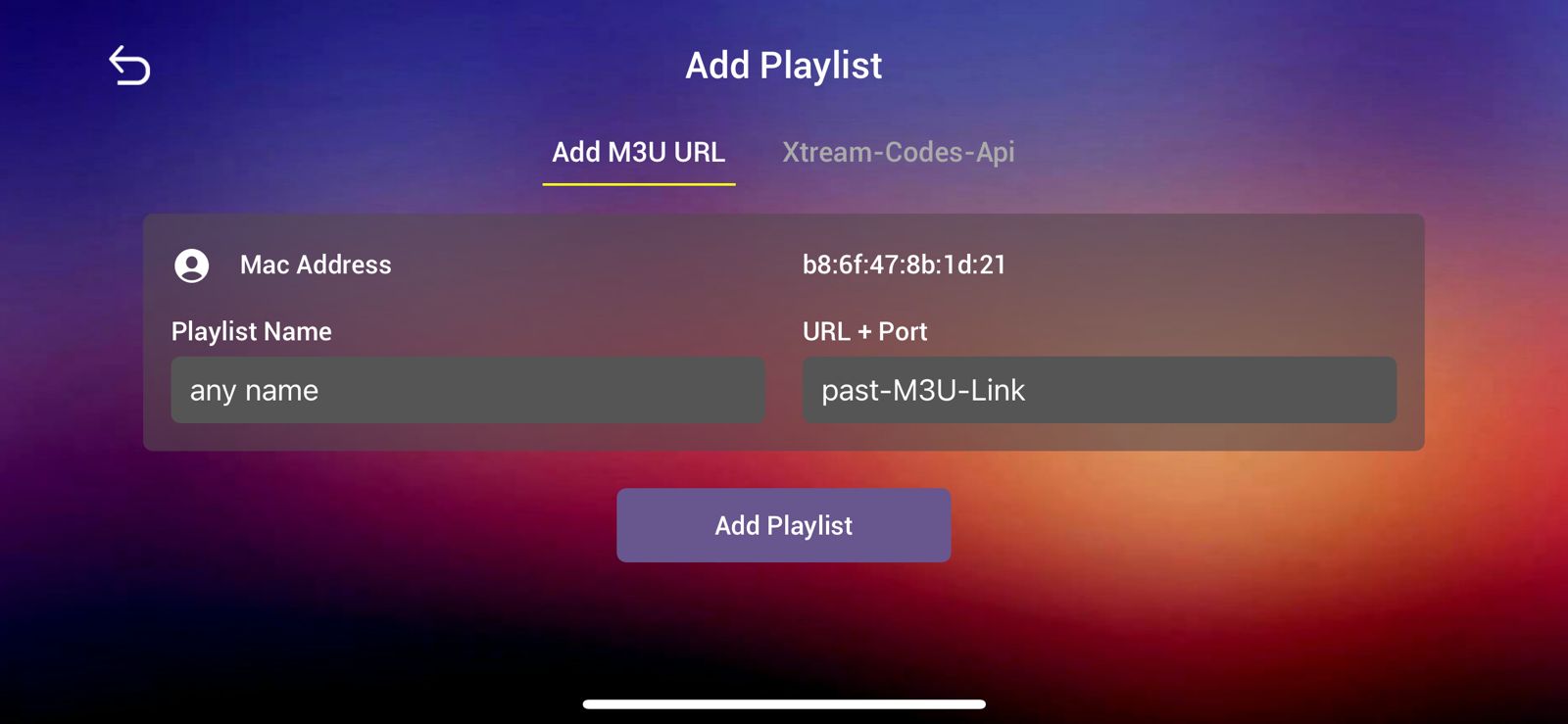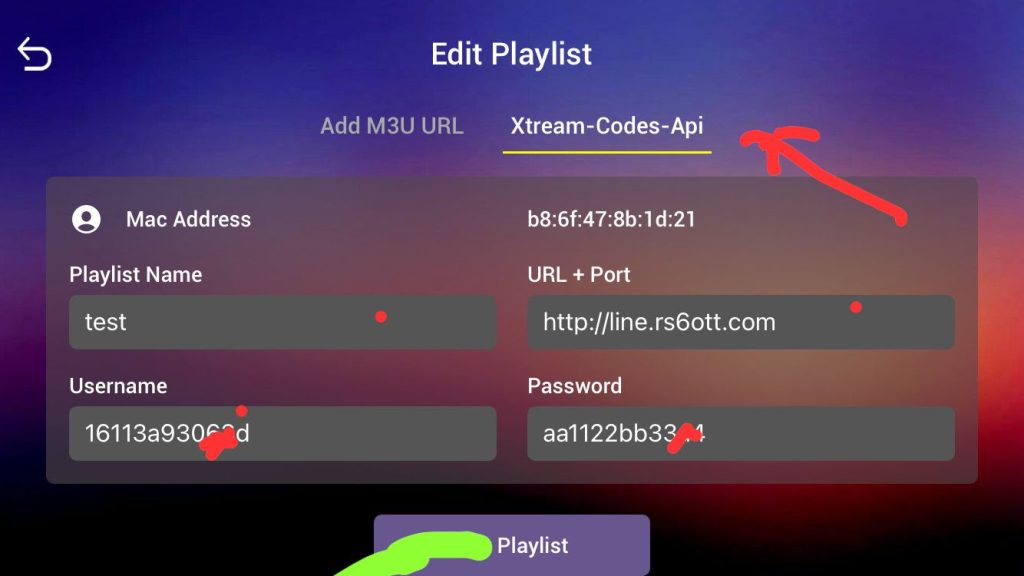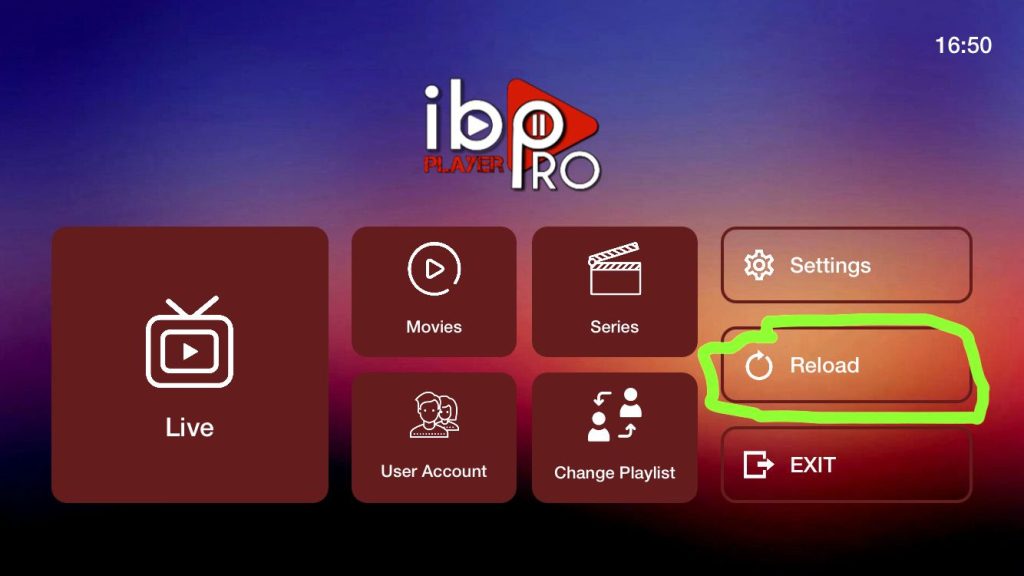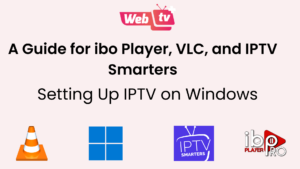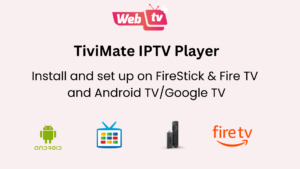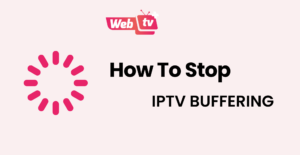IBO Player is one of the top video streaming players which allows users to stream online TV on the internet provider they use, or any other source of internet on your Androids, Firestick, Smart Tv and iOS or MacOS devices.
IBO Player Pro App Installation Guide
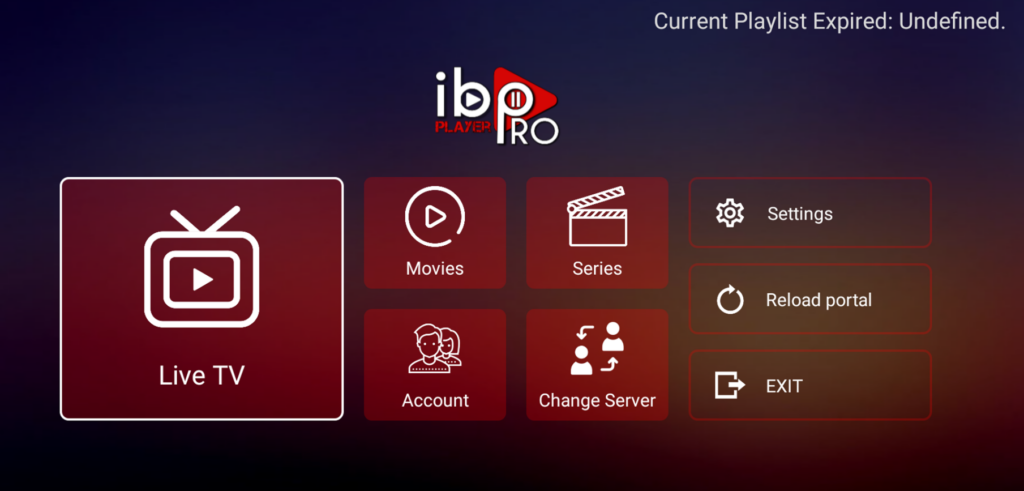
For All Android Devices: Phones, TVs, Boxes
Just go to the Play Store and search for IBO Pro Player.
Direct link to Play Store: Click Here
For All iOS Devices: iPhones, Mac, Apple TV
Just go to the App Store and search for IBO Pro Player.
Direct link to App Store: Click Here
For LG TVs
Just go to LG Apps and search for IBO Pro Player.
Direct link to LG Apps Store: Click Here
For Samsung TVs
Just go to Samsung Apps and search for IB Player Pro.
For roku device
Simply navigate to Roku and search for the IBO Player Pro App.
For direct access to the Roku Store, please follow this link: Click Here
For more details, please refer to this video :
IBO Player Pro App Installation Guide FireStick
Since we are going to sideload on FireStick, we must first enable the security option “Apps from Unknown Sources” in the FireStick settings.
1. You need to be on the home screen of FireStick. Select FIND.
2. Now, click Search
3. In the Search window, search for the app called Downloader. This is the app through which we will sideload IBO PLAYER on FireStick.
4. After installing the Downloader app, get back to the home screen and select Settings.
5. Within Settings, go to the option My Fire TV and open it.
6. Now, the next option you will access is Developer Options.
Note: If you do not see Developer Options, go to Settings > My Fire TV > About.
Now, select Fire TV Stick and click it 7 times to enable Developer Options.
7. On the window that opens next, go ahead and click on Install Unknown Apps.
Note: If you still have the older version of the FireStick interface, click Apps from Unknown Sources.
8. Turn the option ON for the Downloader app.
Once you have enabled Apps from Unknown Sources, you may start installing the IBO Player app on FireStick. Here are the steps:
9. You may now open the Downloader app. Some prompts will be displayed when you run it for the first time. Dismiss them by choosing the appropriate options. When the following screen of the app appears, click the textbox highlighted in the image below.
10. Now, simply type in the following path/URL on this popup window with the onscreen keyboard:
https://shorturl.at/hsMW1 (
Click OK
11. Wait until the IBO Player APK is downloaded onto your FireStick device.
Downloader app will automatically run the IBO Player APK for you. Go ahead and click Install
How to use IBO Pro player app
1- Pops Image with Mac Address and device key Show Up. Click Continue:
2- App Home page will appear. Click On Change Playlist
3- Click on Add Playlist
Note: You can add your playlist using one of the two methods explained below.
First: Add your m3u Link, check for info in your email inbox/spam for Subscription Account Login Details
Second : Select tab Xtream-Codes-API and check for info in your email inbox/spam for Subscription Account Login Details
4- Select Add Playlist. Make sure playlist is connected back to Home Page and click Reload
Enjoy your live Movies Series
Note: If you still have issues, please take a photo of your Mac address and device key with your phone and send it to our team via EMAIL: support@webtv.plus
WhatsApp: click here direct link