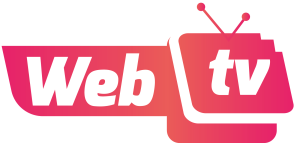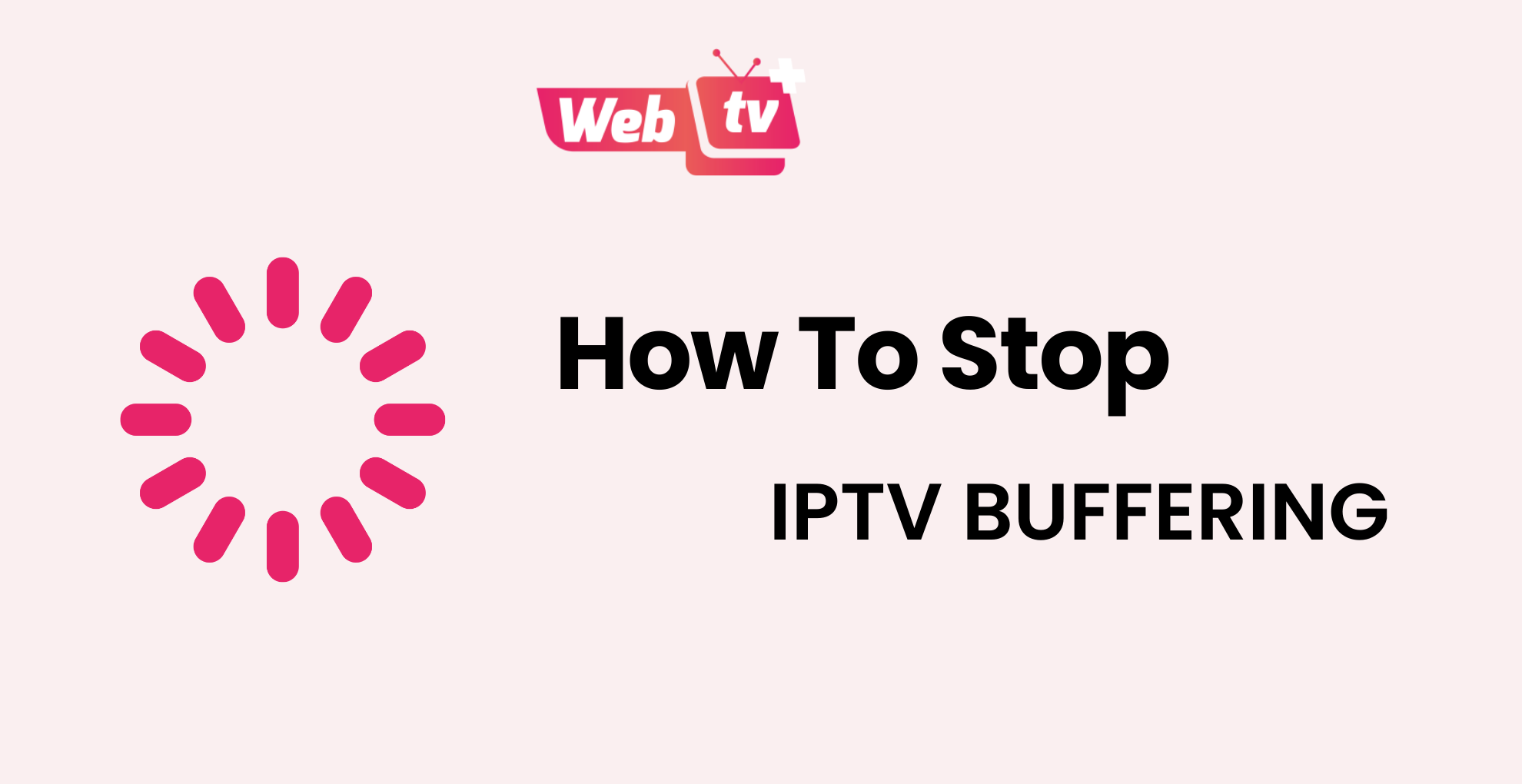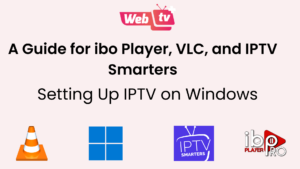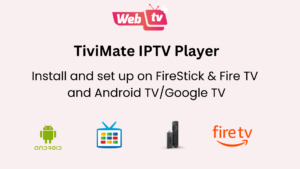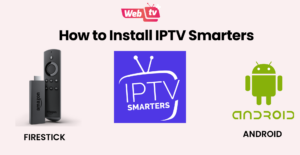To provide uninterrupted audio and video streaming, IPTV buffering involves loading data into memory buffers. Before the playback begins, a tiny chunk of the video must be downloaded. Preloading, which takes place gradually, makes ensuring that playback continues without interruption. It is a method that frequently works in the actual world.
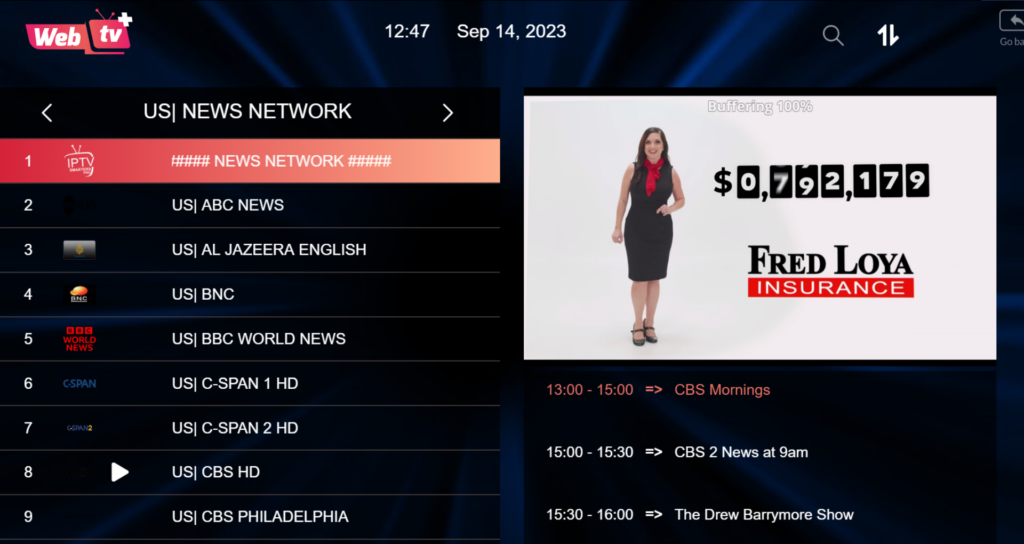
Buffering messages often display progress as a percentage. If it says 75%, that means 75% of the buffer memory has been filled. When it reaches 100%, the audio or video starts playing.
Why The IPTV Buffering or Freezing?
One of the biggest issues that many customers deal with using a private IPTV service is freezing and buffering. We need to know the reason why IPTV buffering or IPTV freezing so that we can stop IPTV buffering or IPTV freezing. We will discuss the 6 main factors that cause your IPTV service to freeze and buffer.
1- IPTV Buffering is caused by software caching.
Cache files begin to build up on the device when you use IPTV Smarters or any other IPTV app frequently. The thumbnails for movies, TV shows, channels, links, and other relevant data are included in these caches. Caches help speed up material loading, but they might cause issues if your device is running low on storage or if you stop streaming particular channels or content.
Solution 1 :
You can solve this problem by routinely clearing your device’s caches. The procedure is straightforward and quick.
For TVs and devices powered by Android:
• Go to Settings > Applications > IPTV Smarters (or the relevant app) > Select “Clear Caches.”
For Firestick/FireTV Cube:
• Go to Settings > Applications > Manage Installed Applications > app you use > Choose “Clear Caches.”
For Samsung or LG Smart TVs:
• Restart your device to remove app caches, as there is no direct option to clear caches on Samsung/LG TVs.
2- Streaming on Connections That Are Not Allowed
Many users frequently make the error of trying to log in and utilize their WEBTV PLUS account on more devices than are permitted. For instance, you can have buffering, freezing, or playback issues if you purchase a plan that only allows a single connection and simultaneously attempts to use it on numerous devices.
Solution 2 : Increase connections
If you want to use several devices at home, think about buying an Addon connection, which allows streaming on many devices at once. Per subscription, WebTV Plus allows up to 5 connections. To find out more about the cost of an Addon connection, see this link: https://webtv.plus
To resolve this issue, just log out of all devices where you are currently signed in and uninstall the IPTV app. Then, on the primary device you wish to utilize, reinstall the program. To prevent buffering and freezing problems, only use the approved connections.
3- Not Enough Storage
Insufficient memory or RAM on your device may cause buffering and freezing problems with WEBTV PLUS.
Solution 3 :
By removing unnecessary programs from the device or deleting downloaded files from the File Manager, you may free up storage space.
To remove applications from TVs running Android:
• Go to Settings > Applications > Find the unused app > Select “Uninstall” > Confirm the uninstallation.
For Firestick/FireTV Cube:
• Go to Settings > Applications > Manage Installed Applications > Choose the app you no longer use > Select “Uninstall” > Confirm the uninstallation.
For Samsung Smart TVs:
• Press the Home button > Select Apps > Select the Settings icon in the top right corner > Choose the app you want to delete > Select “Delete” > Confirm the deletion
For LG Smart TVs:
• Press the Home button > Select the Pencil icon to the right of the apps > Use the Left Arrow to go to the app you want to delete > Press OK > Use the Up Arrow to go to the X at the top of the app > Press OK > Select “Yes” to remove the app.
4- Unnecessary Channels
Overcrowding low-end devices with too many channels can result in buffering problems. Remove any extraneous channels and keep only the ones you regularly watch.
5- Current Server/Portal URL is Busy
The servers may get overloaded when several users access the same portal URL at once to stream, which might cause buffering and freezing problems.
Solution 5 :
To alter the devices’ portal URL for updates, please get in touch with us
6 - Specific Channels, Movies, and TV Shows (Season, Episode) May Buffer or Freeze
The WEBTV PLUS staff can fix any difficulties with individual channels, movies, or television shows that are buffering or frozen.
Solution 6 : Contact us
Open a ticket with WEBTV PLUS and include the whole title of the movies or channels you’re experiencing buffering troubles with. Mention the season and episode numbers for TV shows to make it easier to identify and solve the problem.
Open a ticket here: Tickets link
You may greatly enhance your WEBTV PLUS streaming experience by using these troubleshooting procedures to get uninterrupted enjoyment without buffering or freezing.
Video Tutorial – How to avoid IPTV buffering
Note: If you are still experiencing buffering issues, please don’t hesitate to reach out to us via email and provide the Channel ID for assistance: support@webtv.plus
WhatsApp: click here direct link