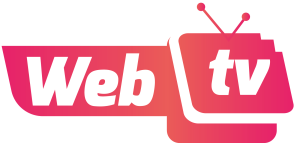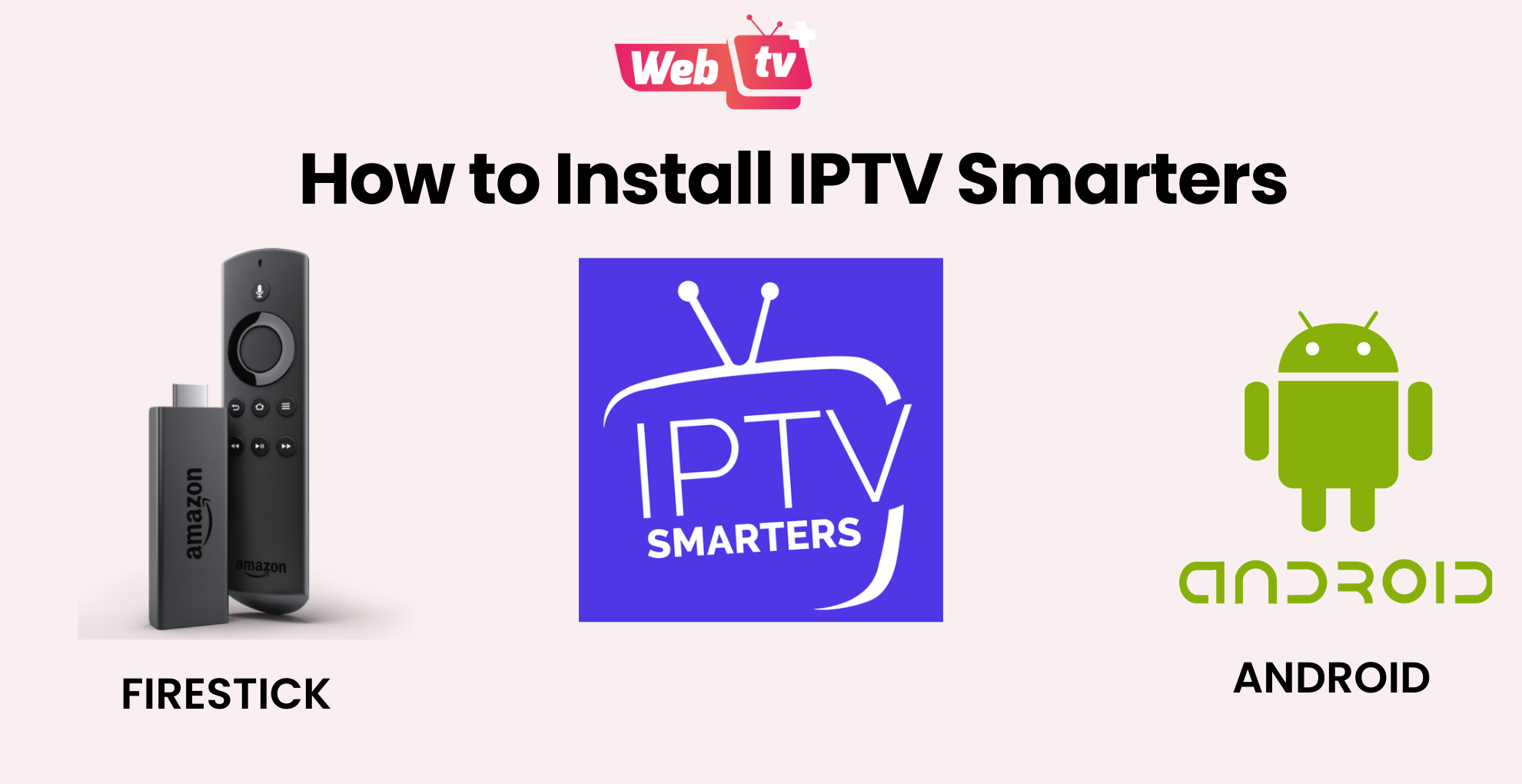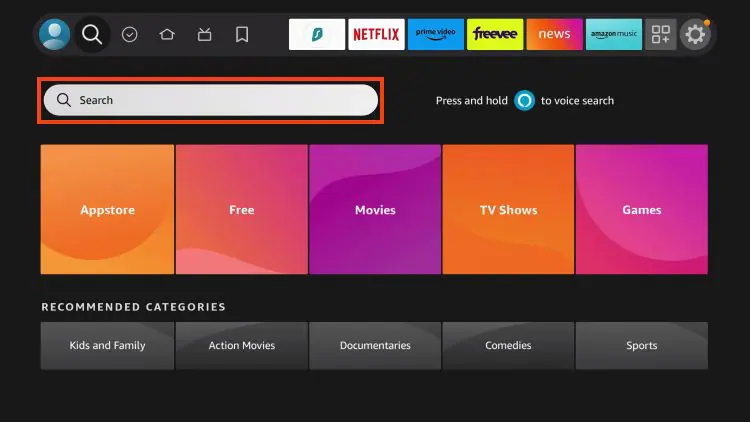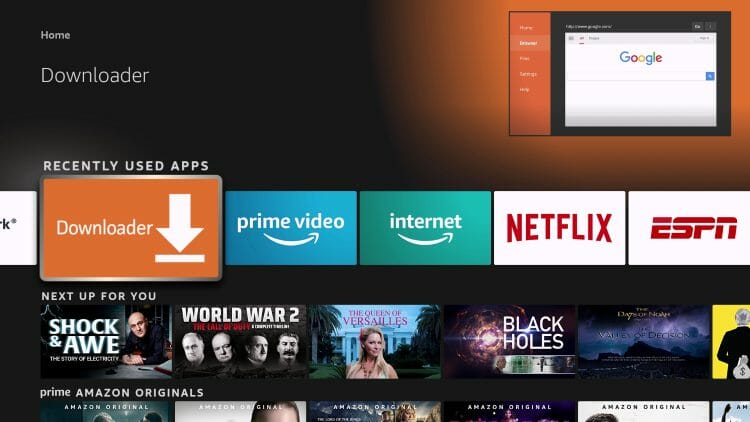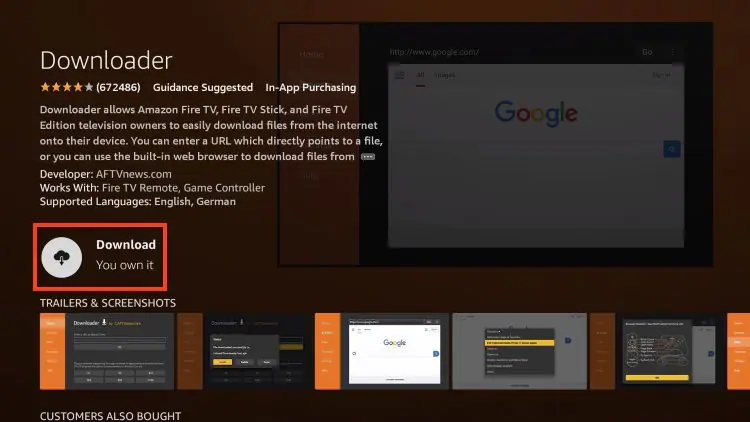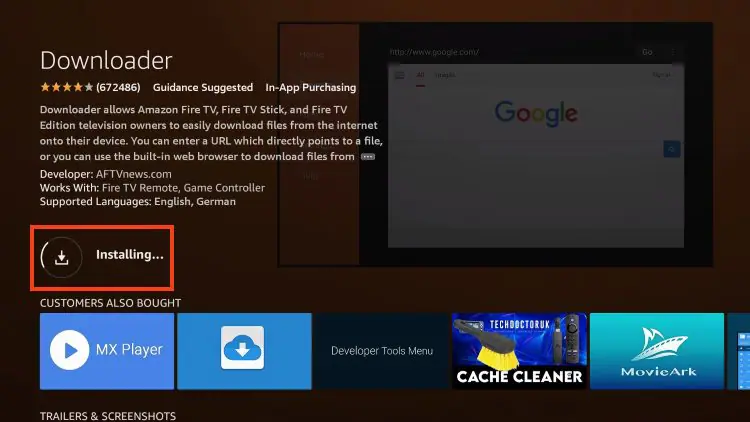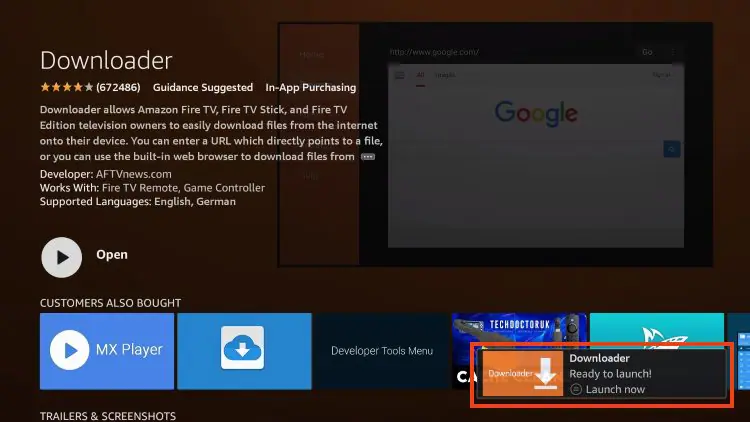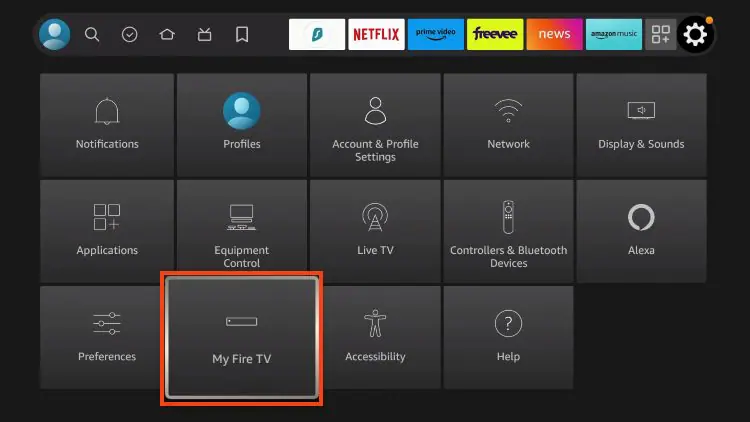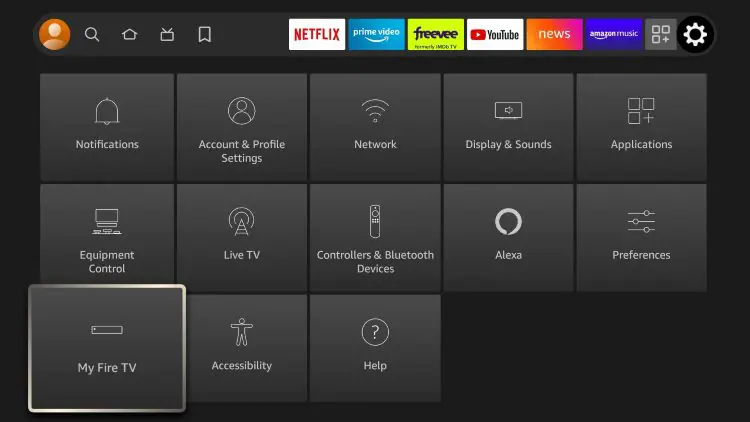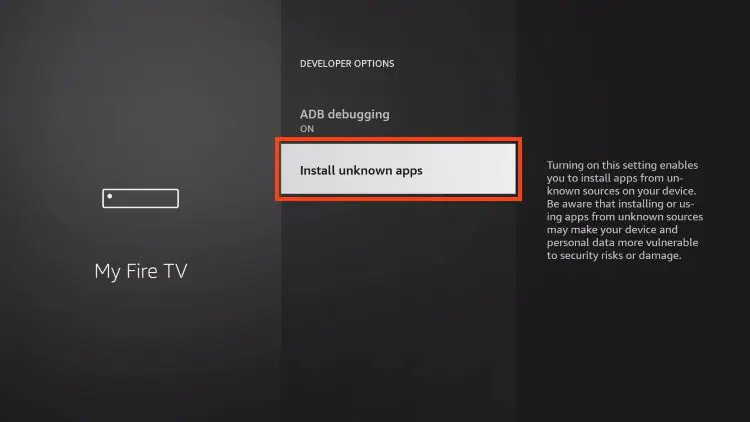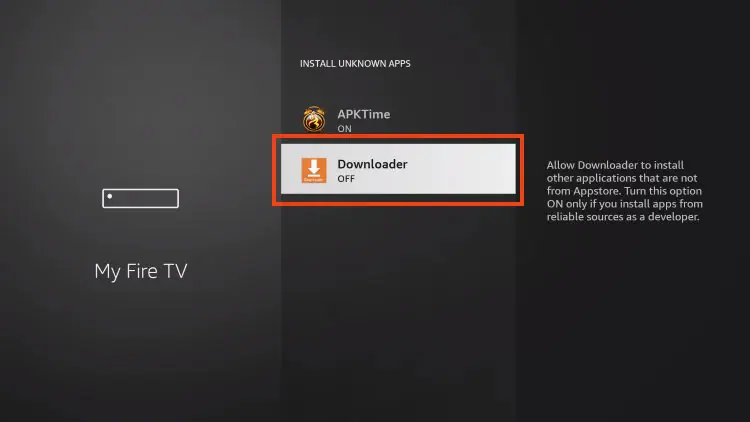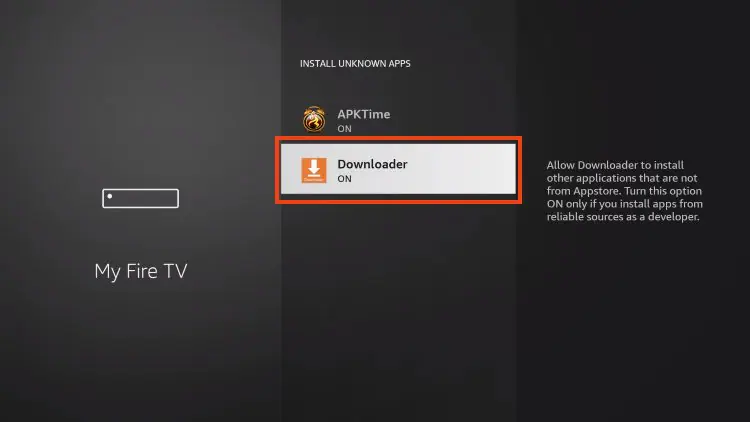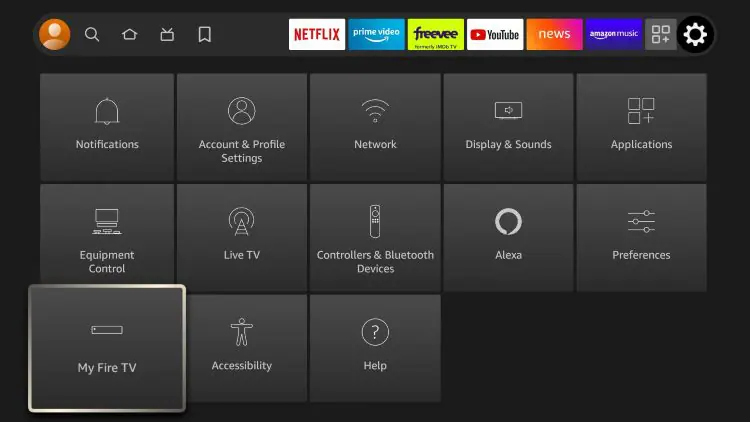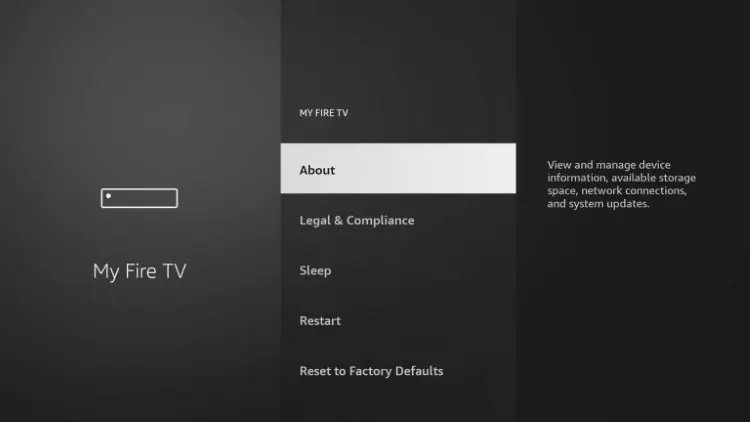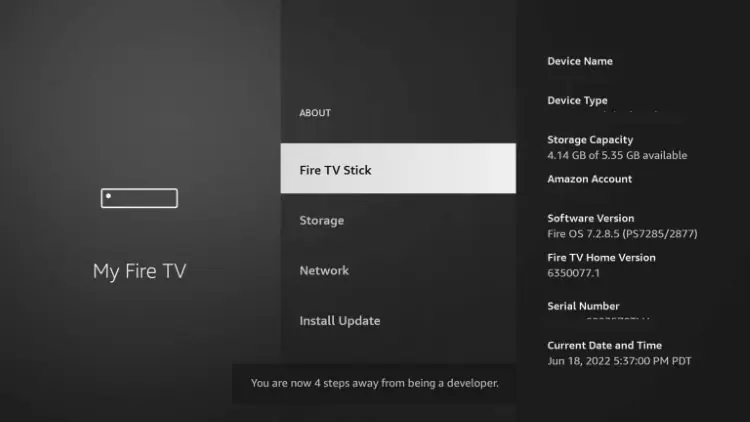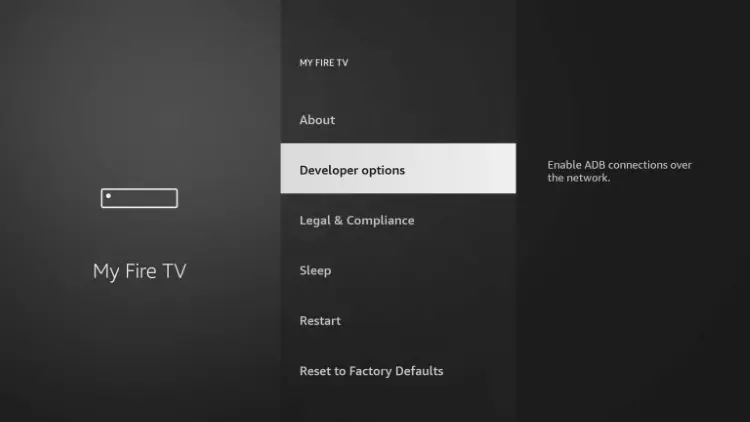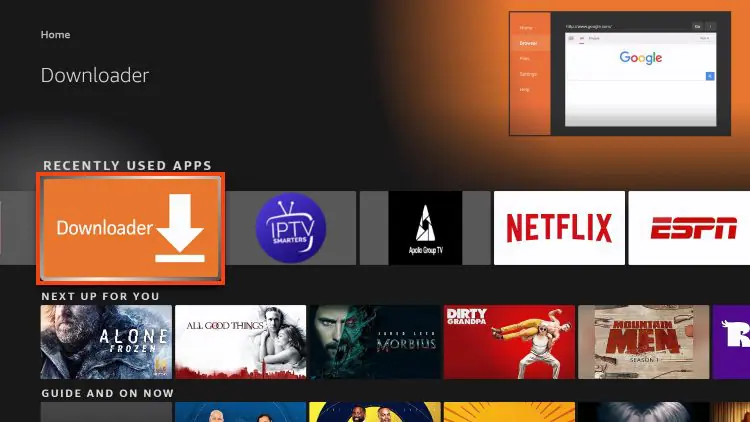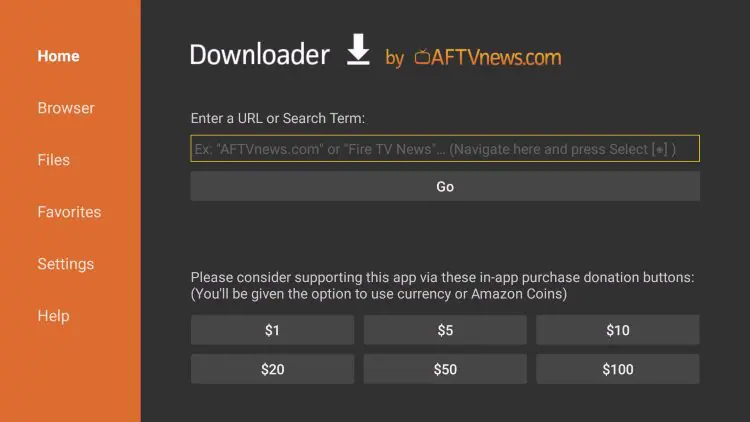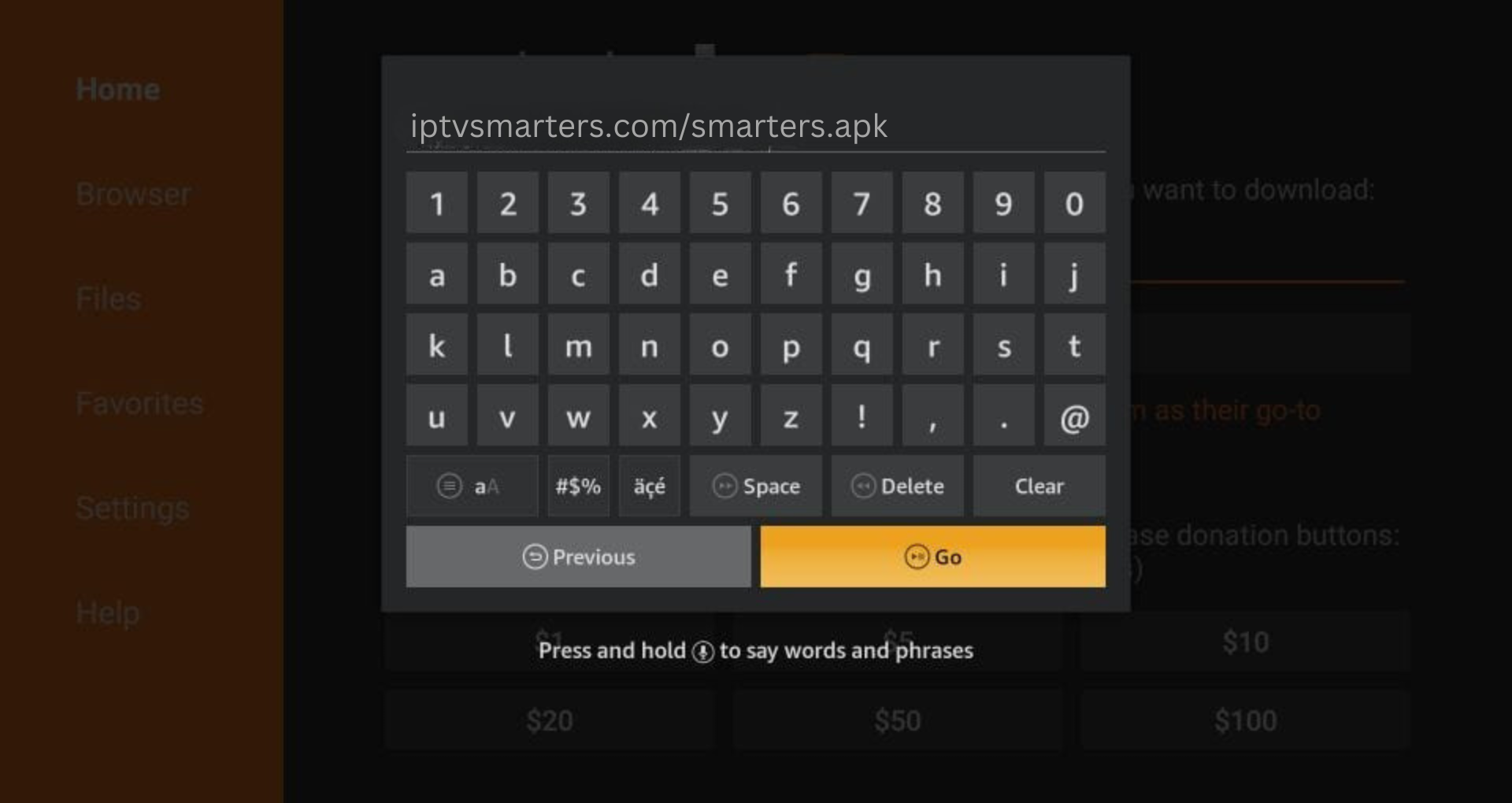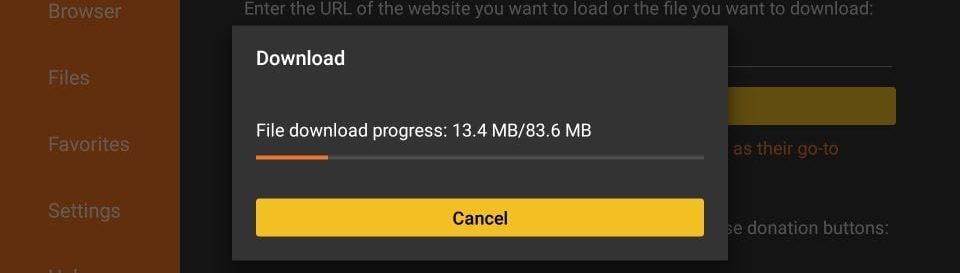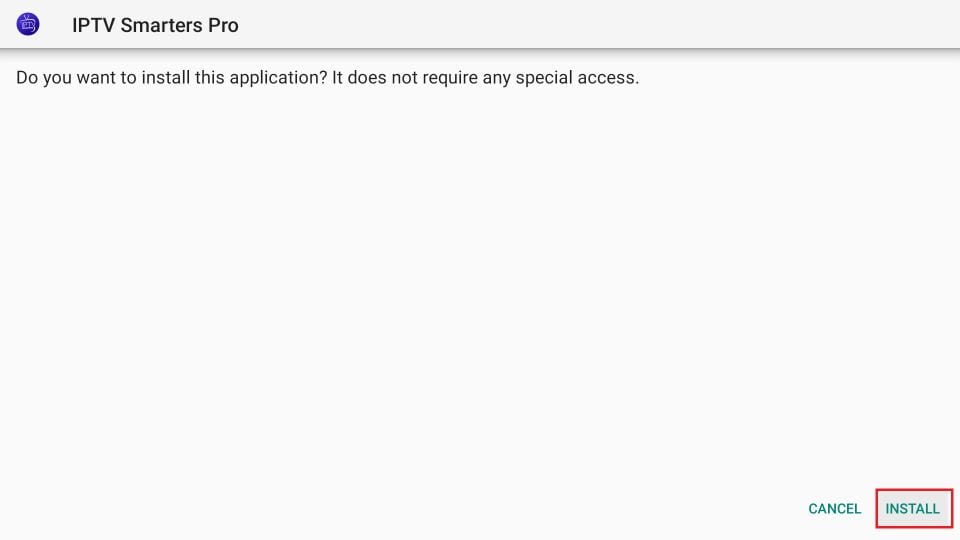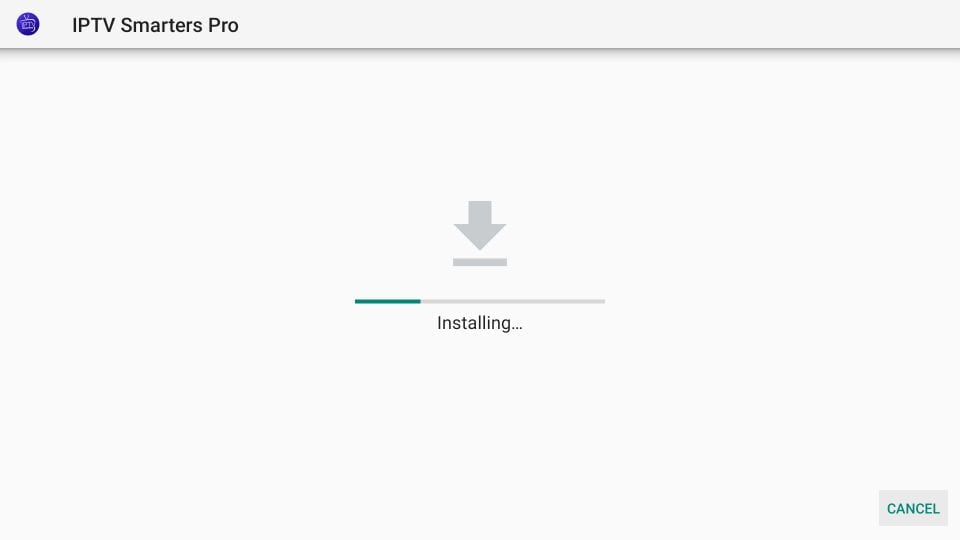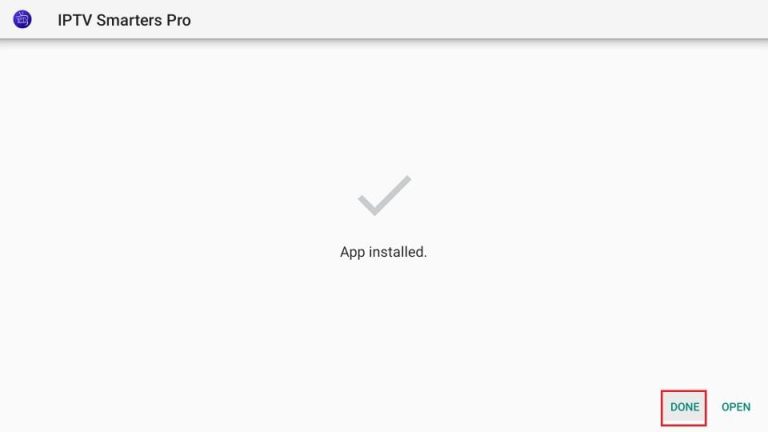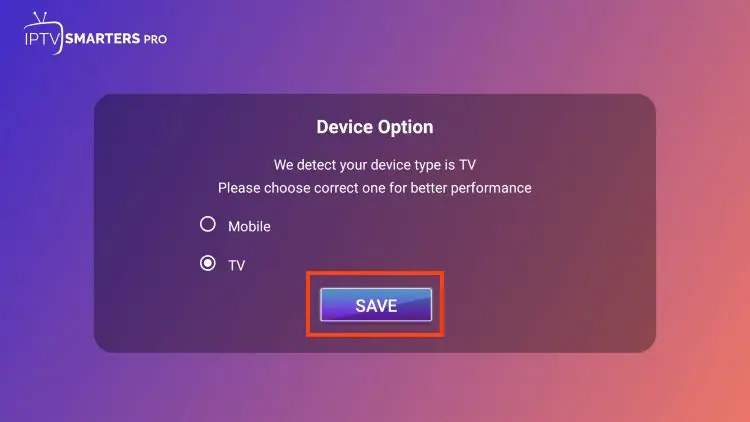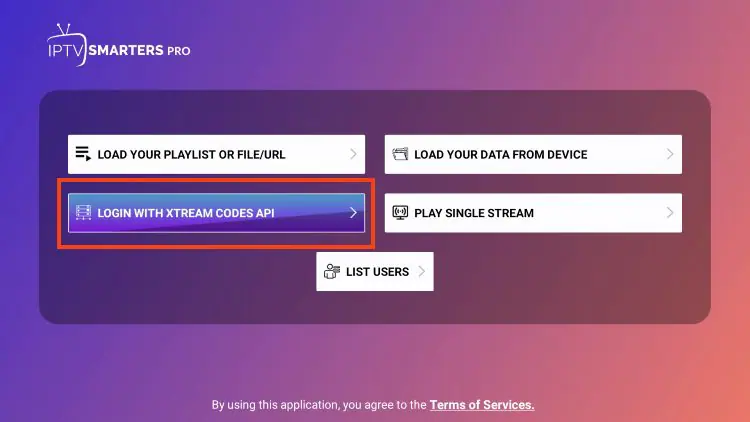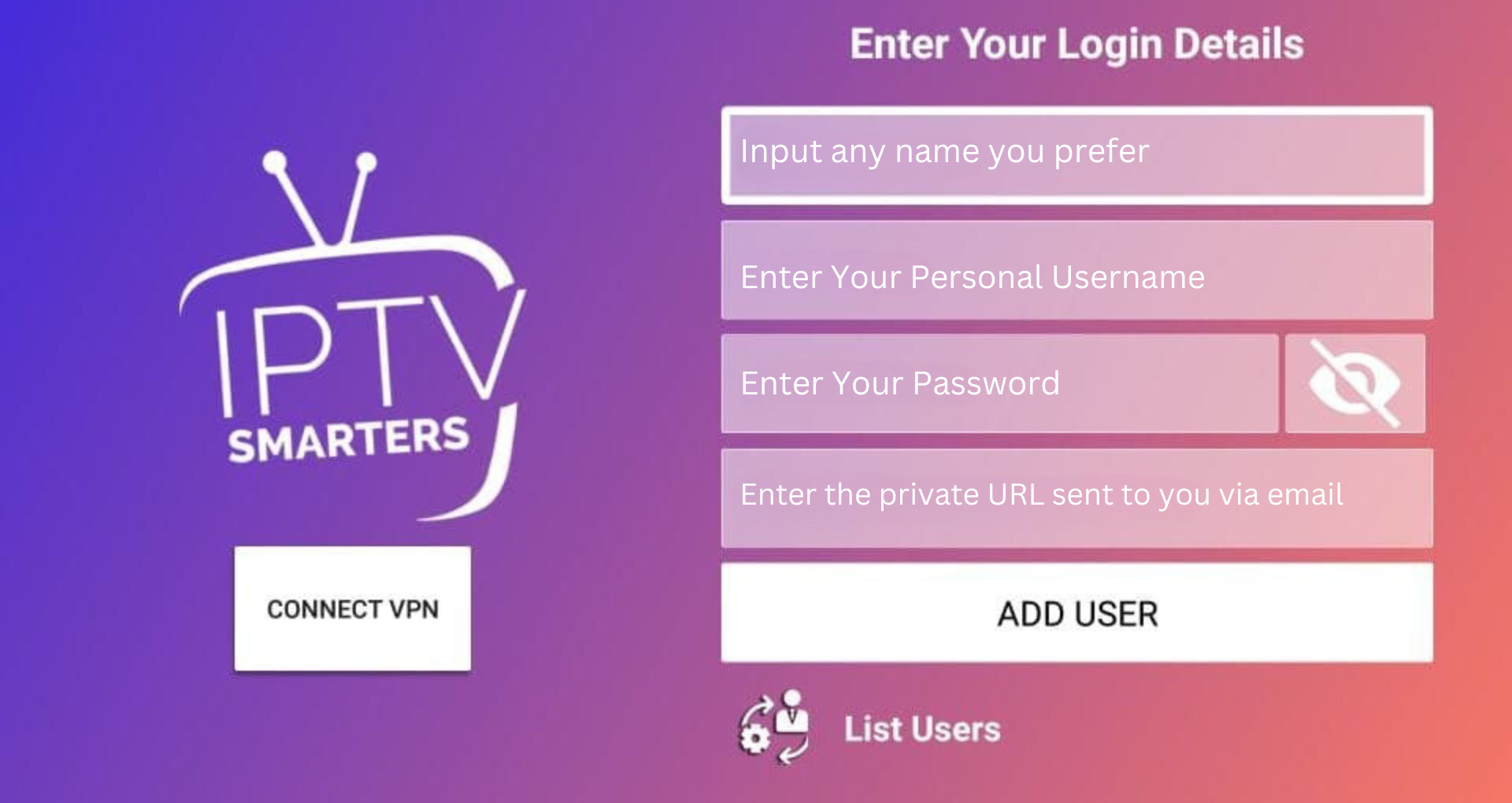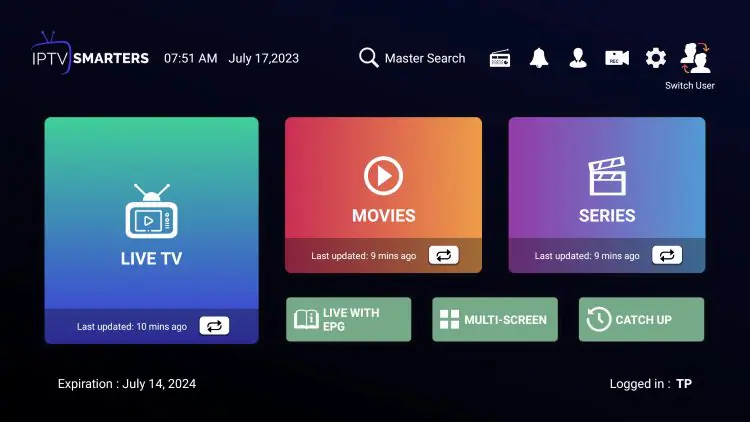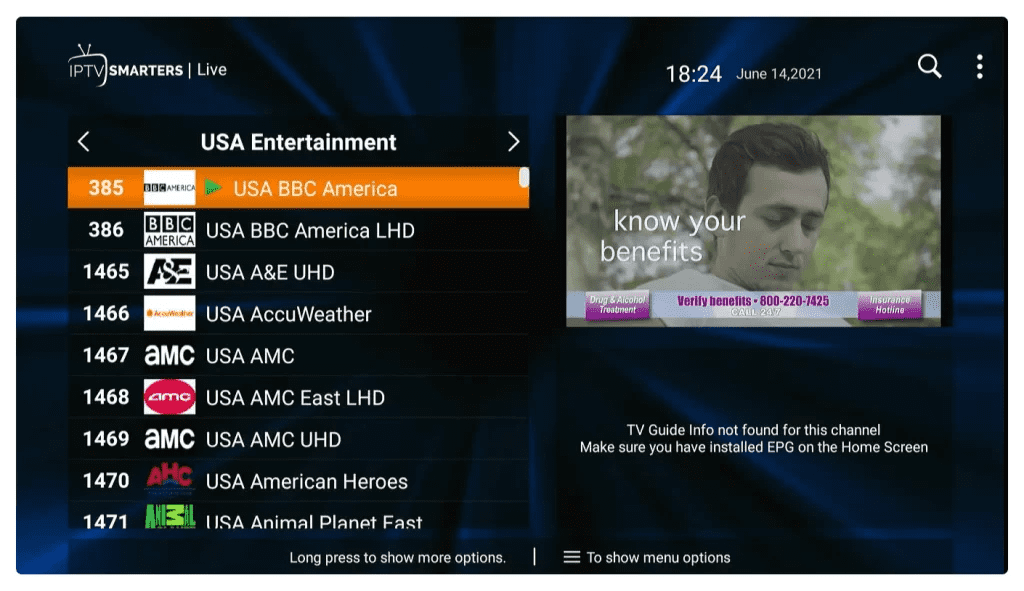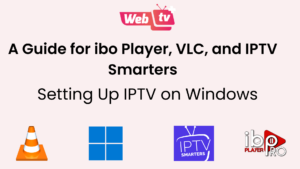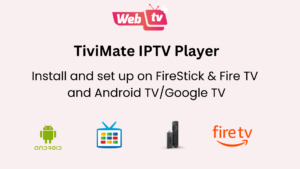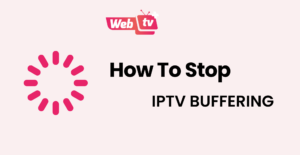WebTV Plus is one of the top IPTV services that offers over 23,000 channels live, and 150,000+ VODs. Our service works with virtually every device such as Firestick, Android Devices, the MAG/Engima boxes, Windows & macOS Computers, Kodi, Smart TVs, and many more.
However, In this guide, I’m going to provide you with the entire instructions on how to configure WebTV Plus service in IPTV Smarters apps on Firestick or other Android devices, so be sure you follow me until the close.
How To Setup IPTV Smarters on Firestick/Android Device
The first thing you have to do is install the application called Downloader which is available through the Amazon App Store and for Android users, you can also download that application from The Play Store.
Use this URL to download the program once you have the Downloader : Click Here
Note: Before installing the software on your Firestick, you’ll need to activate UNKNOWN SOURCE within the developer settings. For a step-by-step guide, see: How to Install IPTV Smarters on Firestick.
Note: For a visually-oriented reference, check out the tutorial video above. The video tutorial provides a complete overview of the subject and also provides details that could not be addressed in written instruction. It’s advantageous to make use of both of these resources. In the beginning, we’ll concentrate on getting ready in preparation for IPTV Smarters Firestick installation, and then setting up IPTV Smarters Firestick APK.
IPTV Smarters Screenshot Tutorial
Step 1: Install Downloader
1. From your device’s main screen, navigate to the Find button and select the Search box.
2. Next, input the term Downloader into the search box that will appear. You may not need to enter the complete word for Downloader to appear below.
3. Select the Downloader application.
4. Click Download or Get
5. Please allow some time for the app to complete its installation.
6. You will then see the message Downloader Ready to Launch
Step 2: Enable Unknown Sources in Firestick Settings.
1. Go back to the home screen, hover over Settings, and click on My Fire TV
2. Choose Developer Options
3. Select “Install from unknown sources.”
4. Locate the Downloader app and select it
5. By doing this, you’ll activate the Unknown Sources for the Downloader app, allowing side-loading on your device
Step 3 : Developer Options Unavailable
If you can’t find the Developer Options in your settings, follow the steps below to activate it for using the Downloader App
1. Hover on the Settings icon and select My Fire TV
2. Click About
Note: The Developer Options are not visible
3. Hover over the Fire TV Stick and press the OK button on your remote seven times to activate Developer Mode.
4. Press the back button on your remote, and you will observe that Developer Options is now displayed within My Fire TV.
Step 4: Install IPTV Smarters on Firestick
1. Launch Downloader
2. Place your cursor on the URL bar and then press the Select button of your remote to start the keyboard
3. Please proceed by entering the following path in this window: https://www.iptvsmarters.com/smarters.apk
Note: You may also use the shortened version of the URL iptvsmarters.com/smarters.apk
Click GO
4. Wait a minute or two for the IPTV Smarter to finish downloading on your FireStick device
5. Once the download is finished, the Downloader app will execute the APK file, initiating the installation
Click Install
6. Wait for the installation to finish
7. The installation is complete when you see the App installed notification.
You can now select OPEN to begin using IPTV Smarters.
We suggest selecting DONE first, allowing you to delete the APK file and free up space on your FireStick storage.
8. If you selected DONE earlier, you’ll Return to the Downloader interface.
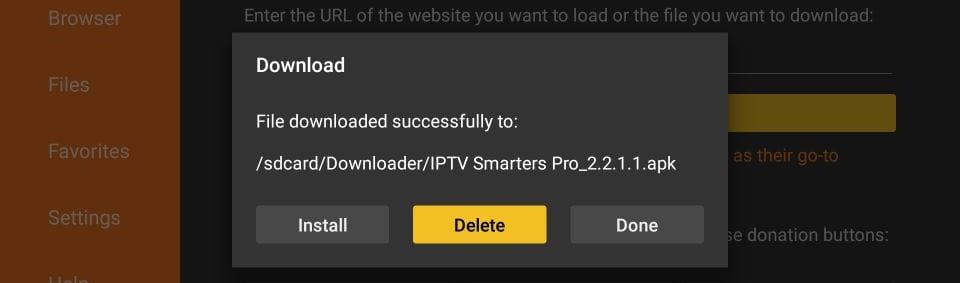

Step 5: How to Set Up IPTV Smarters on FireStick
Note: To find out how to connect IPTV Smarters or other applications on FireStick Please refer to the following section.
As I stated earlier, IPTV Smarters DOES NOT offer any channels of its own. It’s merely an intermediary which allows you to stream channels that you have access to through IPTV services.
So, in order to be able to use IPTV Smarters you need to be been a subscriber to at minimum one IPTV service.
Initially, you’ll be asked to choose your layout.
1. If using a streaming device such as Firestick or Android TV, select TV and click SAVE.
2.Select Login with Xtream Codes API.
Alternatively,
If your IPTV Provider doesn’t utilize an Xtream Code, you have the option to use an M3U URL. Select “Load Your Playlist” or “File URL.”
Most M3U URLs will require you to enter your service username and password, typically indicated within the URL as “username=xxxx” and “password=xxxx.” You should replace the ‘x’s with your actual username and password.
Here is an example of an M3U URL, which is a free and legally provided one by Samsung:
https://webtv.plus/SamsungTVPlus/all.m3u8
Because these M3U URLs can be lengthy and complex, we recommend using an API or XTREAM Code whenever applicable for convenience.
3.Input the account details sent to you via Email and then click on Add User..
Wait until the User added successfully message
4.You can now access your content for live streaming and more using IPTV Smarters Pro. Enjoy!
5.Once clicking on Live TV, you can just access any channel you like and it will start streaming on your TV as you can see in the screenshot below.
That’s all there is to it! With just a few simple clicks, you can now access our extensive library of over 23,000 live TV channels and VODs on your TV. Experience uninterrupted streaming and enjoy our fast, reliable service, surpassing that of other providers.
Enjoy your live Movies Series
Note: If you continue to encounter problems, kindly capture a photo of the issue and share it with our team via EMAIL: support@webtv.plus
WhatsApp: click here direct link